Oksori sound card
Oksori 1.0

Oksori 1.2

Oksori 2.0
None Picture
Oksori 2.0 Echo
None Picture
Oksori 1.5
None Picture
Oksori 2.5

Oksori 1.3

Oksori 1.6

Oksori 2.6
None Picture
Oksori 3.0
None Picture
Oksori 1.7

Oksori 2.7
None Picture
Oksori 3.7
None Picture
Oksori 3.7 E.T(echo twin)
None Picture
Oksori BASIC

Oksori 3.8

Oksori 3.8e

Oksori 3.8 E.T.
None Picture
Oksori 3.8 AT

Oksori 3.8 Sony
None Picture
Oksori 3.8 PCM
None Picture
Oksori 3.8 III e

Oksori 3.8 III PCM
None Picture
Oksori 16
None Picture
Oksori 16 II
None Picture
Oksori WS16
None Picture
Oksori WS16 II
None Picture
Oksori WS16 E PCM

Oksori WS16e

Oksori WS16 PCM e
None Picture
Oksori WS16 III e

Oksori WS16 PCM III

Oksori Magic
None Picture
OKsori MIDI B/D
None Picture
Oksori Multi I/O
None Picture
Oksori Professional 1.0
None Picture
Oksori Professional 2.0
None Picture
Oksori Professional 3.0

Oksori WS32-MEF I
None Picture
Oksori WS32-MMF
None Picture
Oksori WS32-MM
None Picture
Oksori WS32-MI
None Picture
Oksori WS32-MEF II

Oksori WS32B-MEF I

Oksori WS32B-MM
None Picture
Oksori WS32B-MEF II
None Picture
Oksori Midi Wave Font RAM (for OKsori WS32-MEF/MMF/MEF II, WS32B-MEF/MM/MEF II)

Oksori Mutil Vision HD

Oksori Mutil Vision 1.6

Oksori Mutil Vision(VGA) 2.62i
None Picture
Oksori Mutil Vision(VGA) 2.62v
None Picture
Oksori CD Vision T-Pro

Oksori CD Vision M-Pro 2.0

Oksori TV Tuner OCV-99

Oksori Radio Tuner
None Picture
Oksori Combolkid

Oksori Speaker So Ri Se
None Picture
Oksori sound card BOX back
Oksori WS32-MEF
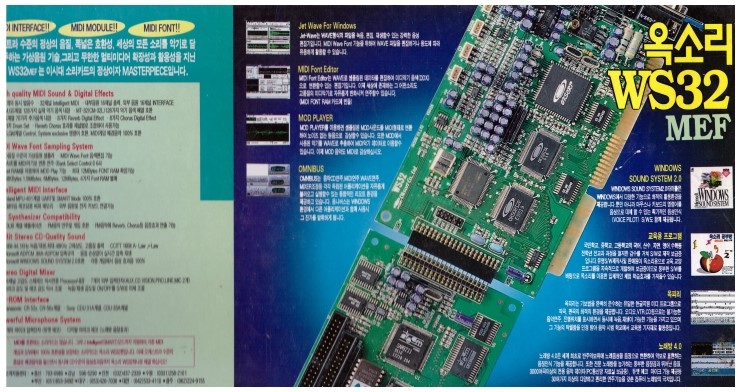
Oksori WS32B-MEF
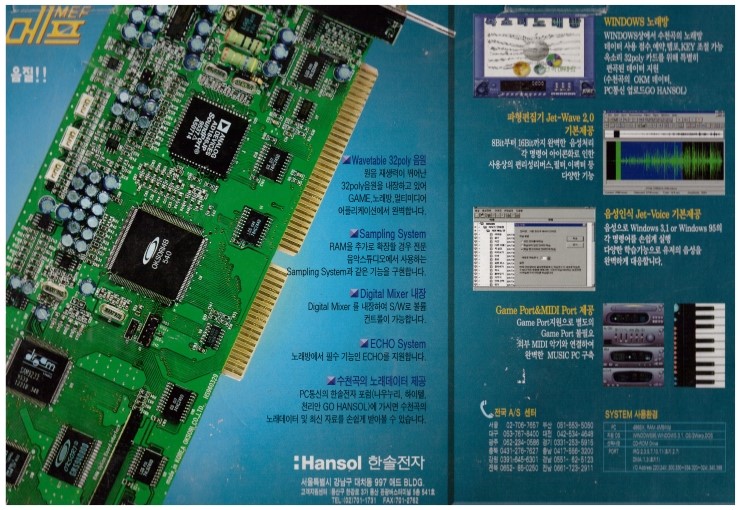
*OKsori Software
Oksori Gayobang(GYB studio) is .GYB, .ROL file support. Record file NOR
YM3812, YMF-262
Oksori Gayobang 3.95 (DOS, Free card)
VGA, Hercules
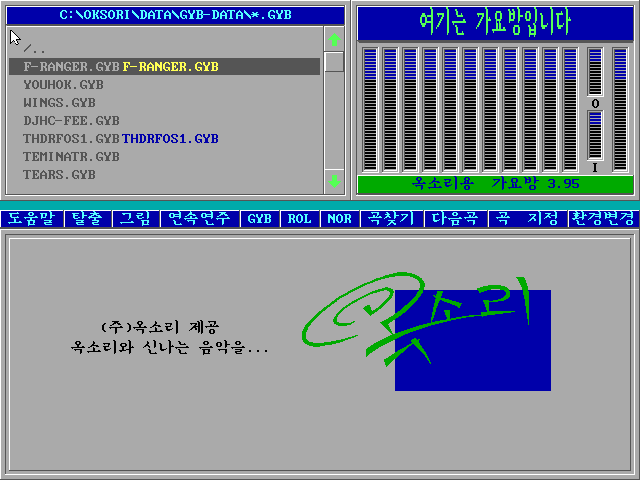
Oksori Gayobang 3.86 (DOS, English, Oksori Only)
VGA, Hercules

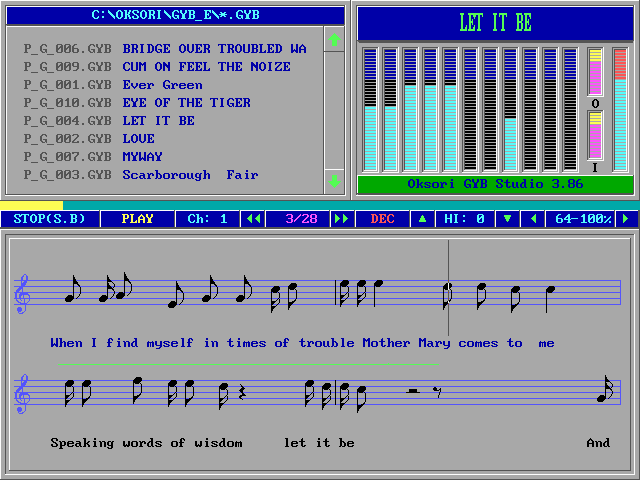
----- When Play a Song ----
Volume :Up,Down In Volume:W,Z
Out Volume:E,X Speed:<-,->
Change Tone:Ins,Del Instrument:F3
Change Clef:+,- Picture:P
Move Meas.:PgUp,PgDn Move Play Position:Home,End
Recording Play:F5 Replay:BackSpace Next Song :SpaceBar
Input Lyric:G Input Title:T Bar Gap :[,]
Scroll(On/Off):F2 BNK SET :B
Save Song:S Select Channel:Alt + (1 ~ 0,-)
<<<<When Input Song Lyric>>>>
Del Word:Ctrl-T Del Line:Ctrl-Y
Input Tab:Tab Del Charel
Korean :F2,Left Shift-SpaceBar Cancel :ESC
Set Lyric:Enter
---- When Select Songs ----
Chain Play :F2 Search Song:F6 Search GYB :F3
Next Song:F7 Search ROL :F4 Set Font:F8
Search NOR :F5 Song Path:F9
Play One :Enter Setup:F10,V
Select Song:SpaceBar Mixer:M
Clear Score:C Score Board:J
Select BNK :B Exit:ALT-X
Set Picture:P View Picture:I
Del Songel Set Drive:TAB
Select All :ALT-A Unselect:ALT-U
Random Play:ALT-F2 Set IRQ:ALT-Q
Research Songs:R Search Song:T
Set Song Path :Alt + (1 ~ 0)
warning: While using 16-bit Card if the record method is A-law and 16 bit, the wave isn't on the screen.
Oksori GayoMadang(IMS studio) v2.95 (DOS, Free card). support .IMS(with ISS Implay File). Record file .IMV
YM3812, YMF-262
VGA, Hercules
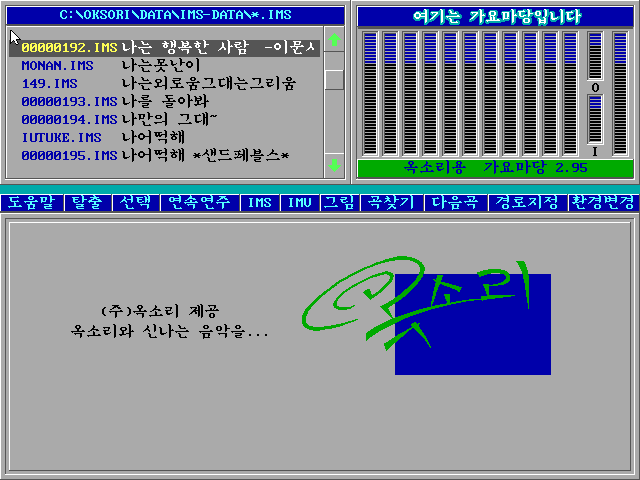

Oksori MIDI Norebang(NOB studio) is .NOB, .MID file support. Record file NRE
Oksori Midi Norebang 3.91 (DOS, Oksori Only)
YM3812, YMF-262, OPL-4, MIDI
VGA, Hercules
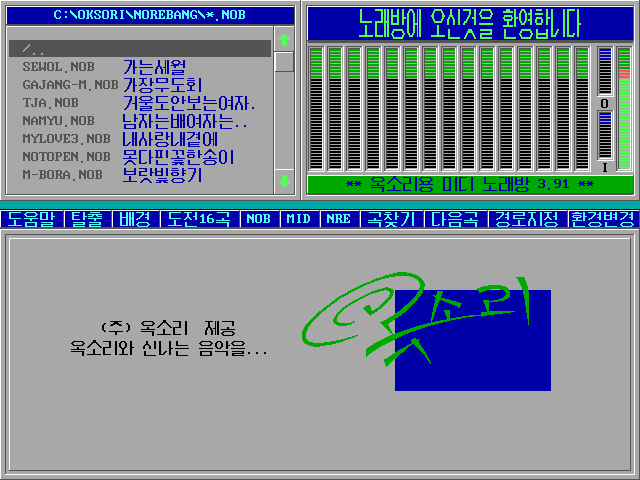

Oksori Midi Norebang 3.86 (DOS, English, Oksori Only)
YM3812, YMF-262, MIDI
VGA, Hercules
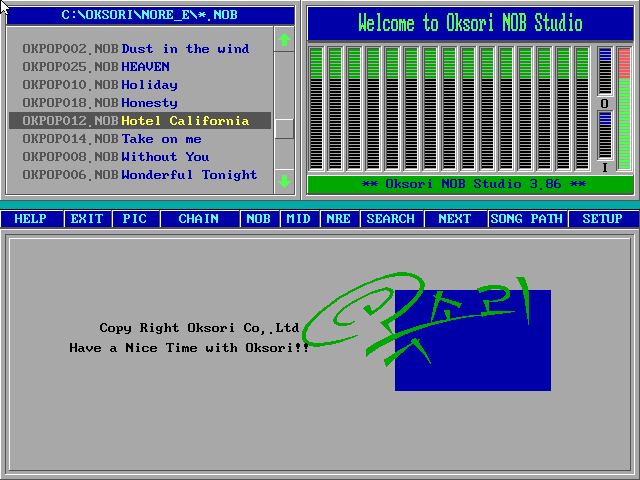
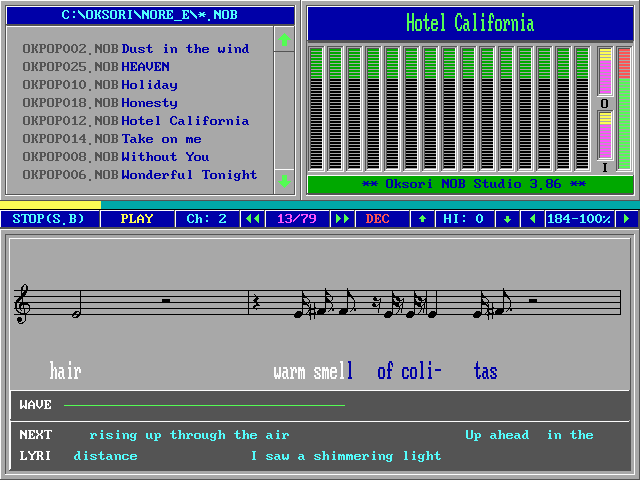
Oksori NOB Studio 3.86 Copy Right Oksori Co.,Ltd
Have a Nice Time With Oksori!!
Here is Oksori NOB Studio
** Oksori NOB Studio 3.86 **
------- When play a song -------
Volume :Up,Down In Volume:W,Z
Out Volume:E,X Speed:<-,->
Tone Up :Ins Tone Downel
Before Staff:PgUp Next Staff:PgDn
Record Play:F5 Input Lyric:G
Input Title:T Next Song:SpaceBar
Replay:BackSpace Dec Clef Gap :[,{
Inc Gap :],} Go First Bar:Home
Next Staff:End Save Song :S
Exit Play:ESC
Change Channel:Alt + (1 ~ 0,-)
Set Picture:P
<<< When Input Lyric >>>
Del Word:Ctrl-T Del Line:Ctrl-Y
Input Tab : Tab Del Charel
Change Input:F2,Left Shift-SpaceBar
Cancel :ESC Set Lyric:Enter
------- When Select songs ------
Chain Play:F2 Search Song:F6
Search NOB:F3 Next Song:F7
Search MID:F4 Module:F8
Search NRE:F5 Song Path:F9
Play Song :Enter Setup:F10
Select Song:S.B View Score:Alt-J
Sound Mode:Alt-F9 Clear Score:Alt-C
Exit to DOS:Alt-X Mixer:M Picture :P
View GIF,PCX:I Random Play:Alt-F2
Del Songel Select All :Alt-A
Unselect:Alt-U Set IRQ :Alt-Q
Research:R Song Path :Alt + (1 ~ 0)
Path to save the NOB :Alt-D
warning: While using 16-bit Card if the record method is A-law and 16 bit, the wave isn't on the screen.
Oksori Okpiri 2.0 (DOS, Free card, & English modify ver). support .OKP, .HBG(v1.6 under file)
Okpiri is Compose software
YM3812, YMF-262, MIDI
VGA, Hercules
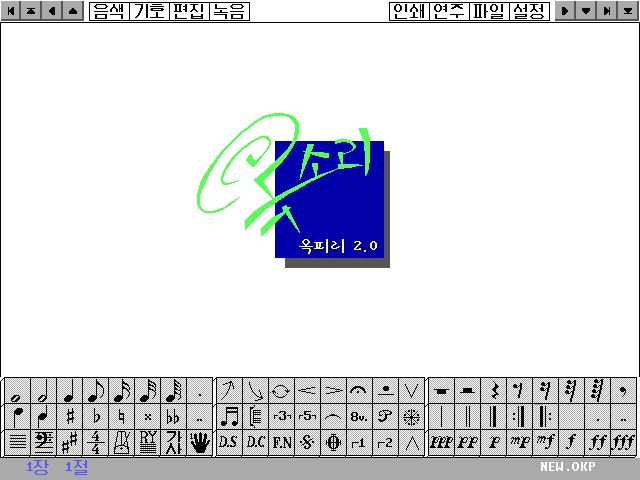

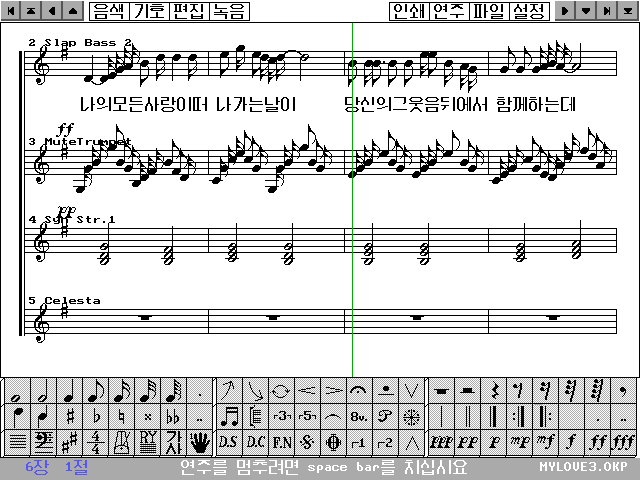
(English modify ver)
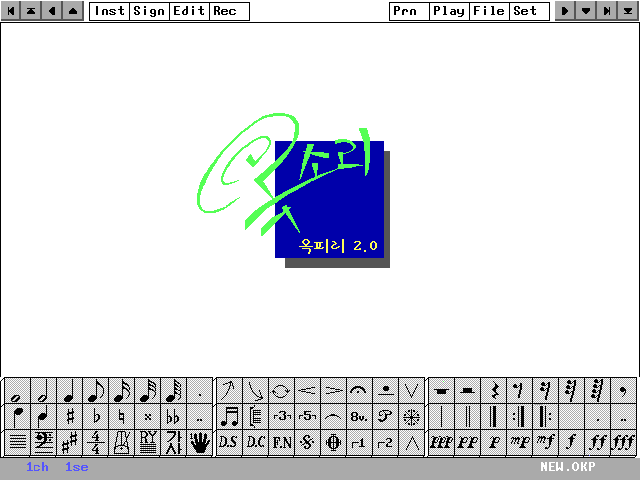
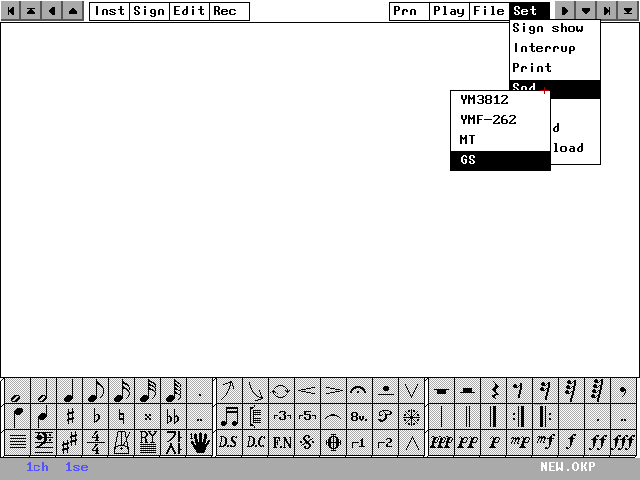
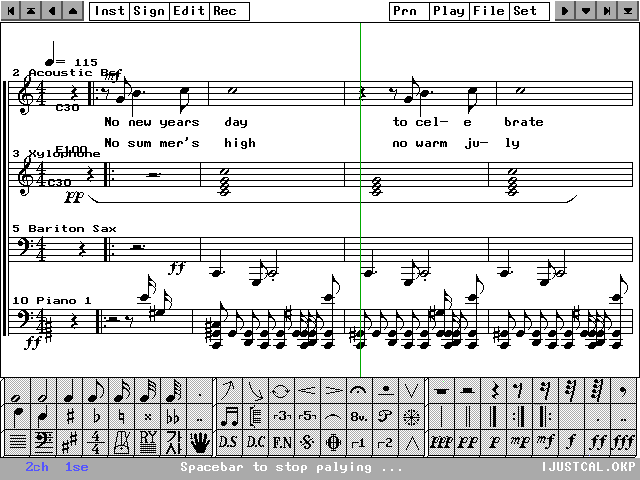
Oksori Okpiri 2.0 (DOS, English, Oksori Only)
YM3812, YMF-262, MIDI
VGA, Hercules
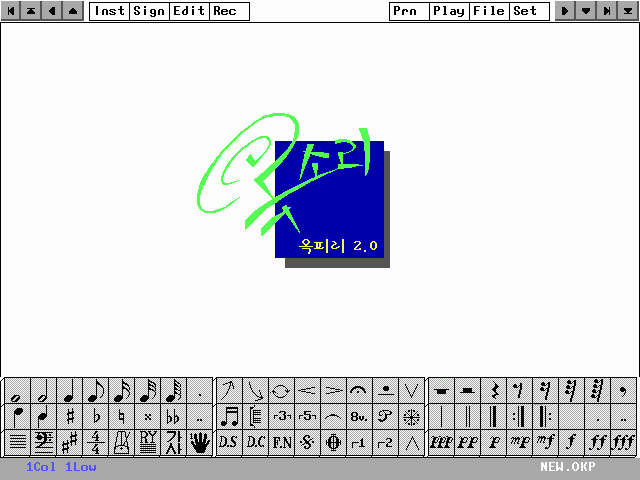

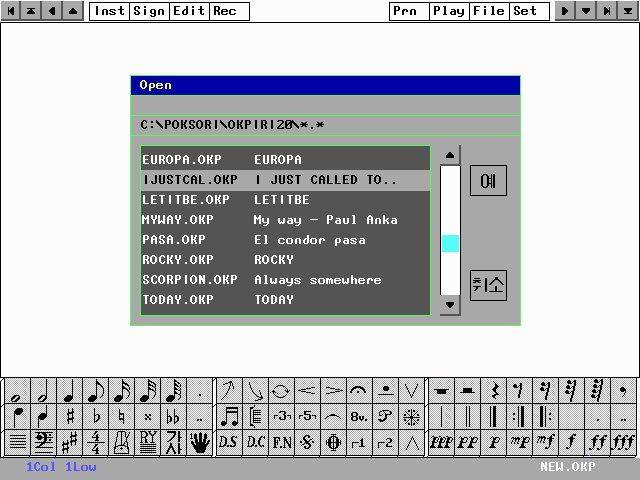
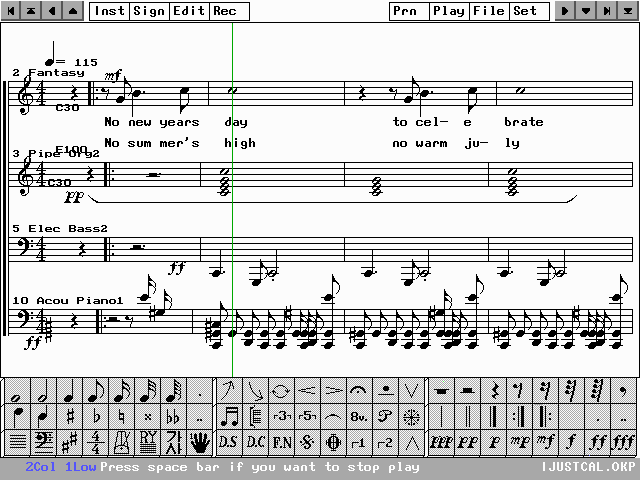
Oksori Norebang 4.5 (DOS, Free card, & English Modify) support .OKM, OKA, NOB, MID, GYB, .ROL, .IMS(& ISS), MMD, .ODP. Record file .OKW
YM3812, YMF-262, MIDI
VGA
Oksori Norebang 4.0/4.01 (DOS, Oksori Only)
YM3812, YMF-262, OPL-4, MIDI
VGA
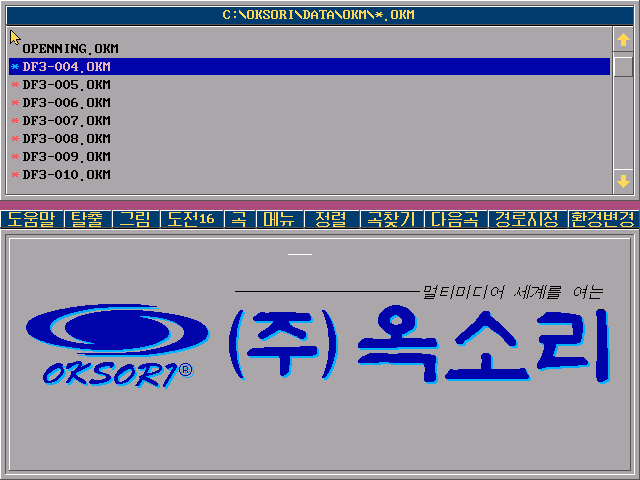
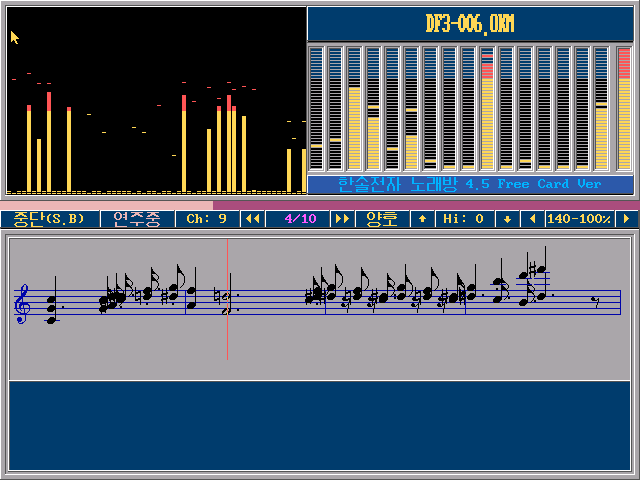

(English modify ver)
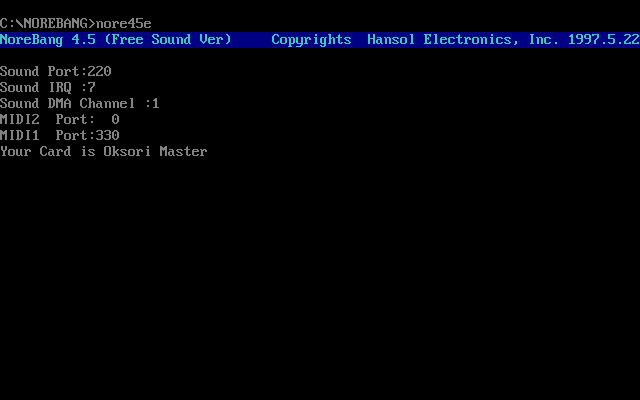
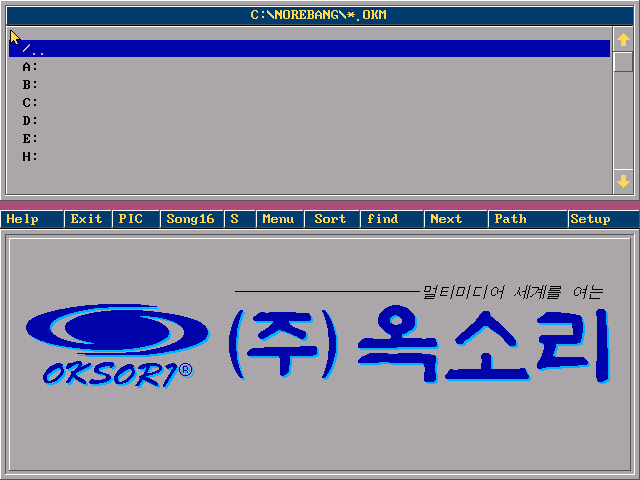
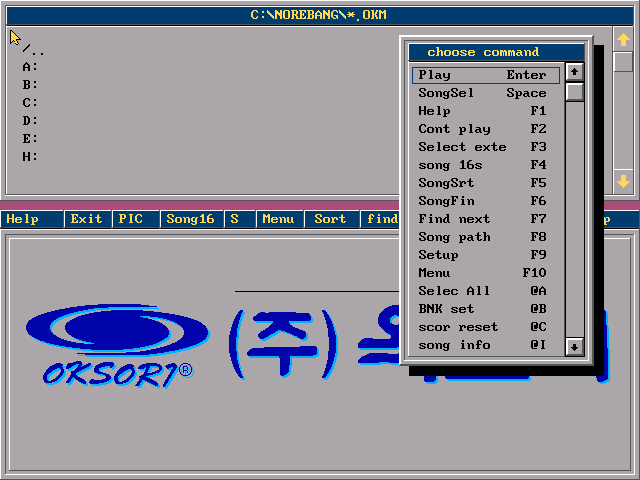
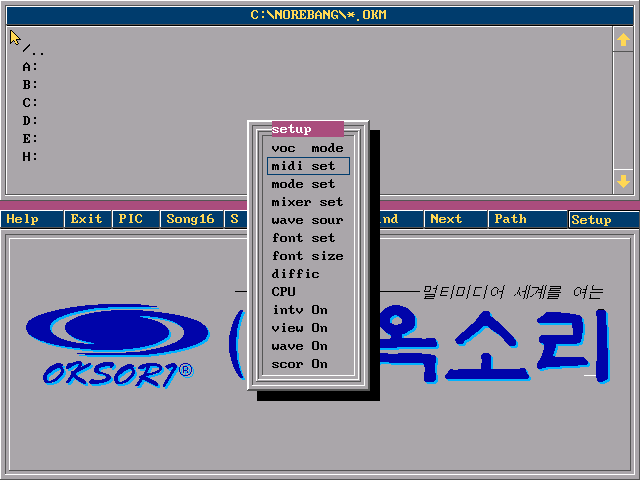

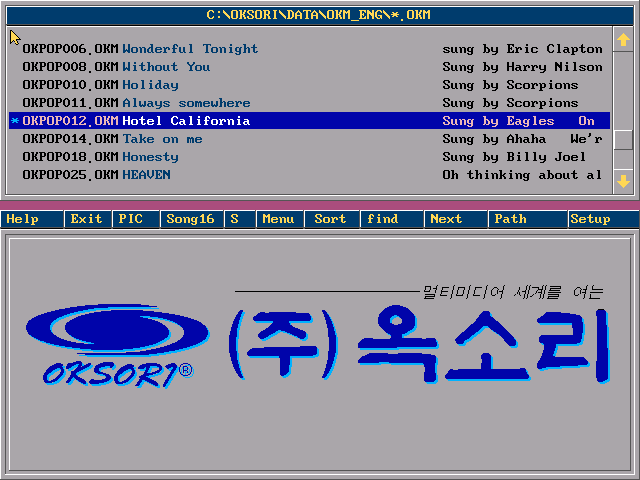
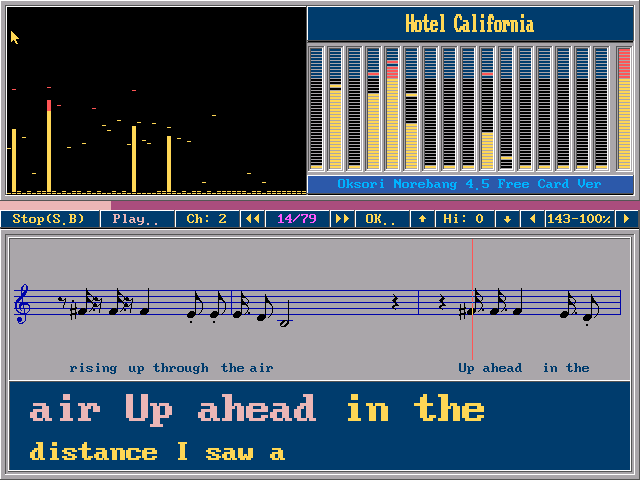
**** Description of Norebang use ****
--- Key used when selecting songs ---
Play Enter,
Select Song Space
Help F1,
continuous play F2
Extension selection F3,
challenge 16 songs F4
Sort songs F5,
Find songs F6
Find next song F7,
Song path management F8
Option F9,
Menu F10
Select All @A,
Assign Bank @B
Reset score @C,
change song information @I
View score @J,
list print @L
Mixer control @M,
Change song name @N
Select MIDI module @O,
background setting @P
Rescan songs @R,
convert all files @T
Uncheck @U,
PCX & GIF View @V
Deleted @X,
delete one Del
Change route Tab,
Delete selected song ^ Del
--- Keys used during performance ---
Help F1,
OKM (OKA) Save F2
Lyrics loading F3,
Lyrics storage F4
Record F5,
edit lyrics F6
Changing channels @1~@9, @0, @F1~@F6
Key Up Ins,
Key Down Del
Fast Right,
Slow Left
with the first word Home,
entered End
in the previous paragraph PgUp,
in the latter paragraph PgDn
reduce number of nodes [,
increase number of nodes]
from the beginning Back,
change bank @B
Music Up Volume Up,
Music Volume Down Dn
Voice volume up @W,
Voice volume down @Z
Main Volume Up @E,
Main Volume Down @X
Input song lyrics @G,
Edit song information @I
Vision On / Off @V,
Mixer Control @M
Stop playing ESC,
next song Space
Sound wave On / Off @O
---- Lyrics Editing Key (F6) ----
Insert Space,
Space Delete Del
Edit text /,
delete previous character ^ BS
Delete line Enter,
delete one character ^ Del
Enter 'deemed' *,
delete all @N
Escape ESC,
Cursor Move Up, Dn, Left, Right
'' PgUp, PgDn, Home, End
'' ^ PgUp, ^ PgDn, ^ Home, ^ End
----- Lyrics Input Key (@G) -----
Kor/Eng Conversion F2,
First Word Home
Enter the lyrics, End
Lyrics cancellation ESC,
delete one phrase ^ T
Delete one character Del,
Delete all ^ Y
*** Norebang(Karaoke) program ****
Hello Oksori users?
I am pleased to show you a single file that incorporates all of your song files at the request of a number of oaks loyalists.
norebang 4.0 is the OKA file for people who own only MIDI (OKM) and FM sound source
These files are of the same format, but they have been changed only for easy identification.
It is designed to facilitate the circle and has more information than the general business karaoke level.
You will be able to raise it.
In particular, OKA does not need to manage BNK because it contains music and lyrics as well as the instrument data (BNK) required for the song
is.
The newly created OKM (or OKA) can be created by converting the following song files.
1. NOB - Previous file for Norebang
2. GYB - Gayobang file
3. ODP - Okpiri
4. MND - Video Gayo file
5. MMD - Melooke file
6. IMS - Implay file
7. ROL - Visual Composer file
8. MID - Standard MIDI files
OKM is created by converting NOB, MID, MMD, MND, ODP and OKA can be created by converting GYB, ROL, IMS.
--------------------------------------
caution:
1. It currently works only on 386DX or higher computers with SVGA.
2. EMS must be present to change the picture.
3. Songs over 64 KByte should be converted to OKM and OKA using OKMAN.EXE.
(ex:
OKMAN k * .IMS
)
4. If you have Multi Vision, turn on the TV on the screen automatically when playing.
(On / Off key is playing during recording)
5. This program does not change the TV channel or color. If you want to do so,
You can copy the * .CFG to a directory with norebang 4.0 and run it again to view the channels and colors in the CFG in norebang.
6. If you want to use CD VISION as background, you have to play CD VISION in DOS and run karaoke.
7. If the level meter moves too slowly during playback, the screen will be slowed down if the computer you are using is under AT or TURBO is off or DMA is not working properly. In this case, you can turn the scoring point Off in the selection or select Off the waveform.
8. Norebang 4.0 is designed to automatically detect all environments without the need for the OKSORI environment variable (SET OKSORI = V0 ,,,).
If you exit immediately after running, check that the jumper is set incorrectly or use the same address at the same time as other cards. In particular, other MIDI interfaces other than the Octoprobe use both 330 and 332. In this case, you should set the MIDI port on the OKSORI side to 320.
In some cases, the program will be executed, but the address conflict can cause the program display speed to drop significantly, and it can also interfere with other program execution.
9. The List Print (@L) function allows you to save the current song list information as TEXT and print it. You may want to edit this TEXT with a word processor and then print and search for the song. (This program has no function to output to the printer.)
10. If the waveform does not appear during playback, please select the audio mode again. (Some computers do not detect waveforms and may not score points.)
11. Compression supports LHA.EXE, PKUNZIP.EXE, ARJ.EXE, and these programs must be in DOS 'PATH =' or in the karaoke directory. If you compress more than 100 songs, you may not be able to compress it due to lack of main memory. It is recommended not to compress more than 100 songs. Also, since the compression program is frequently executed during the decompression process, the hard disk is worn out and the decompression speed is slow, so put smartdrv.exe into config.sys and execute it at boot time.
Note that once you play a compressed file, it will erase the same file in that directory.
If you can not run the compression program due to insufficient memory (especially ARJ.EXE with various functions), it may not be able to play because it is not decompressed.
12. You can manage more than 1 million songs in one directory, but the more songs you have, the slower the program will be. So if you can, you should use only about 1000 songs in one directory (or one compressed file).
13.Lyrics input method is as follows.
First, play the song, go to the desired location, hit @G, and type the lyrics to match the score. If the lyrics have been typed in, press F6 (Edit Lyrics) to insert a space in the lyrics or press Enter to properly separate the lines and exit to ESC.
After converting other files such as NOB, GYB, etc., the lyrics will be all attached
14. When you want to separate syllables of English words, you can separate syllables by inserting '-' between syllables.
(ex:
When Yesterday is separated into Yester and day, the subtitle processing is as follows according to the input method.
Lyrics Input Subtitle Display
Yester-day -> Yesterday
Yester- day -> Yesterday
Yester - day -> Yester - day
)
15. If you assign the waveform source to music + micro, the screen will show a mixture of the song waveform and the music waveform, but the score will not be scored. To get a score, you must assign the waveform source to a mic waveform.
Pandoli 2.0 (DOS, Free card)
YM3812, YMF-262, MIDI
VGA

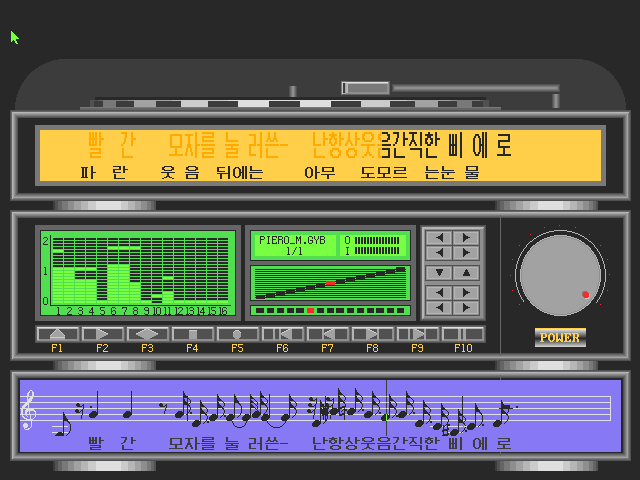
<< Pandoli 2.0 User's Manual >>
1. Pandoli - Pandoli is a music file created and used in okpiri, meari, gayobang, norebang, norejarang, PIANO, MPLAY, lesson, ROL, IMS, IMV, NOB, NRE, JRG, NOE, LES, RCO, PCM. It also features a CD-ROM DRIVER that allows you to play music CDs.
2. System Environment -
1) Oksori Card, Matsushita CR-521,522,523,533 CD-ROM DRIVE
2) 286, 386, 486 XT, AT
3) VGA CARD
4) If CD-ROM drive driver is installed
3. Function
1) Play music data in 13 different formats.
2) Support mouse and keyboard at the same time.
3) You can hear the selected place by random number.
4) You can listen to the selected place by taste.
5) You can adjust the height and speed of the notes while singing, and you can also score points.
6) You can select the voice mode to listen.
7) You can listen to the notes by selecting MONO, STEREO, SURROUND, ROTATE, MIDI OUT.
8) Recording is possible.
9) You can easily change the directory because it manages the gayobang, norebang, gayomadang, norejarang, meari directory.
10) Songs can be sorted by title, file name, and selection number.
11) You can listen to all playable music data (up to GYB, ROL, IMS) via MIDI.
12) compression support.
13) You can play music CDs.
(You can mix it with regular music.)
4. Usage
You can copy Pandoli.EXE to the desired directory and execute it.
If there is not enough memory, no VGA card, or no jokes
I get out. The first time you run it, a picture of the audio shape will be displayed and the window and the plate will appear with the lyrics at the top. In this state, click the button with the mouse or press the keyboard function key (F1 ~ F10) to perform the function.
1) Song selection (F1) - You can see the songs that can be played and the compressed files.
To select the desired song, move the cursor to the song and hit the Space Bar or click the mouse at that position.
If you define the directory F1 ~ F5, you can change the directory later.
B. When you want to find the desired song, press F6 to find it, and F7 to find the next song.
When entering the title you want, the conversion is Left Shift & Space Bar or F2, and 2/3 is the Alt-F2 Alter Keyboard Change.
If you select (* .LZH, * .ARJ, * .ZIP), you can view the music data in the compressed file.
This song list is saved in that directory with only the extensions in the compressed filename.
The extension changes as follows.
LZH -> LZH
ARJ -> LTJ
ZIP -> LTP
C. Once you have selected all the songs you want, go to ESC.
2) Play (F2, F3, F9) - When you have selected a song, press F2, F3, F9 to continue playing.
Continuous Play (F2) - Continues playing while rotating in the selected number.
B. Random Number Play (F3) - Play only one time in the selected song regardless of the selected number.
C. Taste (F9) - Plays the selected song one or more times in order.
D. The pitch, pitch, volume, etc. of the notes can be adjusted while playing.
(See instructions)
E. Keys to adjust the volume - Home, PaUp, End, PgDn
F. Key to change the shape of the level meter - [,]
G. While playing, press F1 to modify the selected song, and press F6, F7, F8 to change the playing position.
H. Press ESC or F4 key to stop playing and F9 to hear the next song.
I. If you want to pause music while playing, tap F10.
J.GYB can be heard by inputting the MIDI PETCH number for each instrument in the room 3.3.
The included GYB data are the instrument numbers.
If you are using an external sound source or an MP3 player, you will notice a difference from the FM sound source when you listen to MIDI.
MIDI is the standard when flying these data to MIDI.
3) Recording (F5) - If you press F5 during playing, it will be recorded in the directory with the file name changed to the music file.
If you want to play it, find the file and play it.
The extension changes as follows.
GYB, ROL -> NOR
IMS -> IMV
NOB, MID -> NRE
JRG, ODP, LES-> RCO
If you only want to record a voice, you can do so by typing F5 and typing the file you want to save. At this time, the extension of the file to be saved should be PCM used in echo. Playback is the same as playing.
4) Exit (Alt-X) - Click the ALT-X or POWER button with your mouse.
5) How to use CD-ROM (1 ~ 0, =, [,]) - Can be used when CD-ROM DRIVER is installed.
Play (2) - Play in order from the current play position. Play "2" to play.
B. Random Play (3) - You can play any song or computer, regardless of the current play position, by pressing the number key "3".
C Play Stop (4) - Stop play.
D. Play point (position) - Move - When you hit "6", the first song will be "7"
"8" moves forward one song.
If you want to play after moving, hit "2".
E. Taste Play (9) - This is the function to play only the first and the last measure of the song from the current play position.
F. Pause (0) - This is the function to pause and play the pause.
"You can also click on each icon with the mouse."
5. Precautions when using
1) We do not let boogie lamps or Hangul programs reside.
2) It may cause conflict with QEMM, EMM386, etc., so it should be removed from CONFIG.SYS.
3) If a strange phenomenon occurs when selecting a song, delete PANDOLI.CFG and try again.
4) If CD-DRIVE is different, it can not be executed.
5) If you do not specify SILENCE as the voice mode when you use OKSORI PROFESSIONAL alone, the system will be down.
6) When selecting a song while using CD-ROM If CD-ROM has data for performance (CD-TITLE) instead of music data, it may be downloaded by selecting CD-ROM drive.)
Melooke 2.0 (DOS, Free card)
YM3812, YMF-262, MIDI
VGA
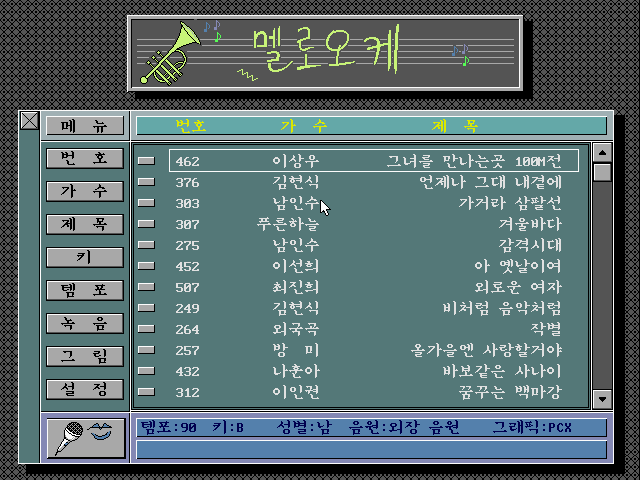
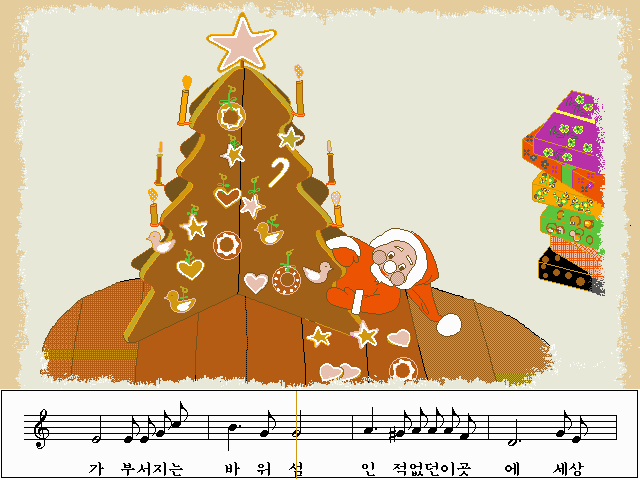
Melooke is a multimedia program that provides a great screen and music on your computer at the same time.
1) Body: IBM-PC 286 (21M class) or higher
2) GRAPHIC: VGA
VGA board is used as a mega board chip (CHIP)
It should be one of TSENG, ATI, TRIDENT.
3) HDD Capacity: At least 5M Bytes should be available.
4) SOUND CARD: Oksori 1.0, Oksori 1.2, Oksori Multi, Oksori, (other.... free card version)
(There is a slight difference in function depending on the card used)
5). Sound source: MT-32, CM-32, CM-64, SOUND CANVAS
(If you do not have a sound source, if you set it up as a simple sound source, the sound will be output with the built-in simple sound source)
Gayomini(Gayagm 2.0) (DOS, Oksori Only)
YM3812, YMF-262, OPL-4, MIDI
VGA

Gayagm 1.0 (DOS, oksori only)
YM3812, YMF-262, MIDI
VGA
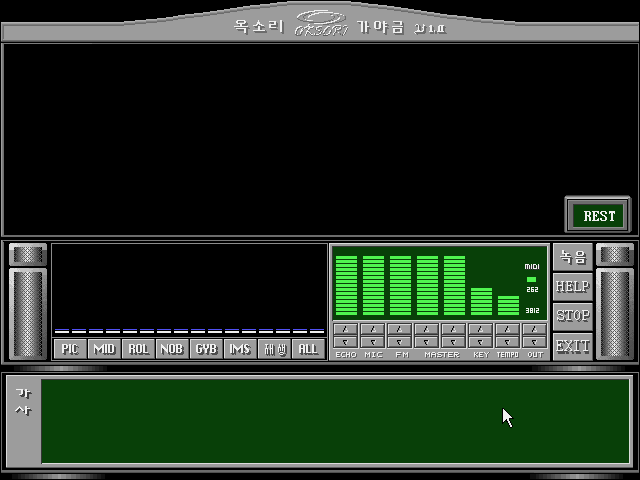
Hangule Sarang 1.0 (DOS, Oksori only)
VGA

Let's tell the world about the excellence of Hangul
This program is a voice document maker and still has a lot of problems.
It is a kind of speech synthesis application that combines Korean text-to-speech with simple document creation program
It is the first program using phoneme
Oksori CD Player (DOS)

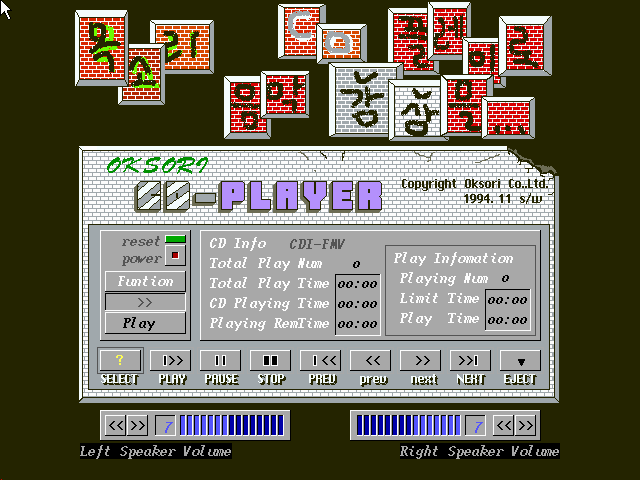
Puzzle 1.0 (DOS, Oksori Only)

This program is a speech recognition program created by Oksori.
It is PUZZLE 1.0 which greatly improved PUZZLE 0.1.
It is available on 386 33 MHz or higher computers without a Math coprocessor.
Norejarang 2.7 (DOS, Oksori Only) support .JRG, .ODP, .LES. Record file .RCO
YM3812, YMF-262, MIDI
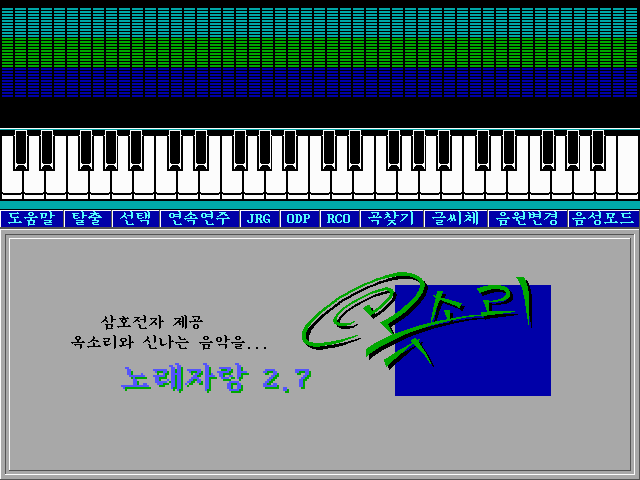
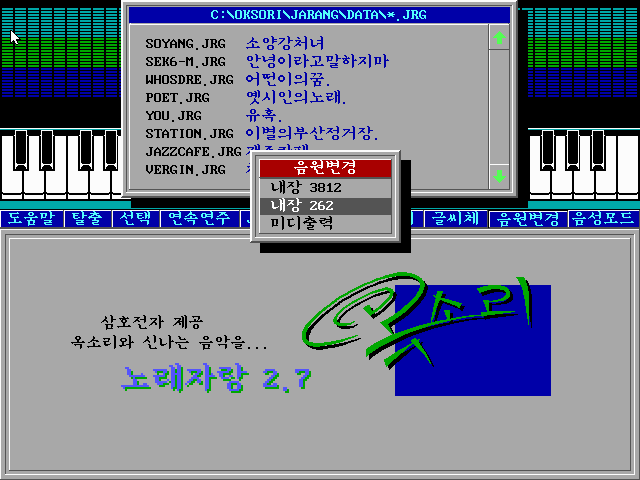

<< NoreJarang 2.7 User Guide >>
1. norejarang
norejarang is a music sheet creation program that is provided by buying an oksori card from an oksori card. It invokes an odp file created in the Okpiri 2.0, and inputs the lyrics and finger numbers to create a jrg file. Then, the song is singed in karaoke style, It is a program that can make accompaniment.
It is compatible with * .LES, which was not supported in the 2.X version of the existing song.
norejarang 2.0 is a bundle SOFTWARE of X.5 version of the Oksori that was made for WIN3.1 SHELL and can perform all functions with mouse only
Because it uses ODP file created in okpiri 2.0, various control signal lights operate on MIDI output
Especially, when YMF-262 is selected, it reproduces almost noises
1) Supported cards: All cards of oksori made by Samho Electronics
2) Supporting modes: Super VGA and Hercules
2. Required files
1) jarang.exe main executable program
2) jarang.cfg Environment cleanup date (without permission)
3) pang1.odp panfare music (MID format)
Pang2.odp
Pang3.odp
4) * .jrg, * .les song (music) data (with lyrics)
5) * .fnt character font
6) mt.min Musical instrument for MT-32
7. gs.min GS instrument
3. How to run
1) You can jarang at the prompt.
C: \> jarang
2) Using mouse
4. Functional Description
1) To play music (score check) -
When you run the norejarang, the song selection bar appears on the screen. Find the song you want and hit Enter. Or F6 keys to enter a character that is more than one character long in the title of the song you want to find. When the song is not the one you want, you can hit F7 to find the next song.
If you are not singing or checking the song score at the same time you play, your score will be deducted. The score comes with Bread Parade music when the performance is played from start to finish. To stop playing, simply hit the Space bar or the ESC key.
2) To record a song -
As you play music, hit F5 and enter the file to which you want to save the song, and the song will begin playing from the beginning. If the remaining capacity on the disc is low, recording may not be possible or the system may be down while recording. The recording method is PCM and the recording frequency is 8 kHz.
You can record in stereo in oksori x.5 version (duet mode)
Two people can sing at the same time using two microphones.
If you sing by using two mics alone, you can sing a new song
You can also play it back (output audio while moving left and right)
In Eco & Mono mode, you can also record the voice of the host
Files recorded in stereo mode are played back in stereo automatically when played back.
So you can not listen to the other version of the oksori
3) To play back a recorded song -
To listen to the recorded song again after recording the song, go out to the song selection mode and hit F5, find the file you recorded, and hit Enter to listen to the recorded song. The extension of the file where the song is recorded is RCO, and the key value, the song data, and the voice data are stored at this time, so you can play and output audio simultaneously with this file.
The score at the time of recording may differ from the song score at the time of actual performance.
4) To read the ODP file -
If you hit F4 in the song selection mode, you will find the ODP file in that directory and find the ODP file you want to hear and hit Enter. The ODP (JRG) file is hard to express as a sheet music because it stores the time of negative sound rather than the file where the sheet music is stored. Please note that this program can be slightly misleading in notation to express it as a score. The structure of the ODP file is that there are many Treks that store the arrangement of the timesteps, so we played music by playing each track simultaneously. When you play an ODP or JRG, you can use the Alt-1 ~ 9,0 keys to change the track displayed on the screen (the first track when you read ODP).
5) To enter (modify) the lyrics -
If you want to enter (modify) the lyrics, you can use the Alt-1 ~ 9,0 keys to play the ODP or JRG file while playing the melody track, and then use the PaUp, PgDn keys When you move and hit the Enter key, the music stops and you are ready to enter the lyrics. You can refer to the help for the special keys you can use to enter lyrics.
To enter a title, hit the letter 't' or 'T' during the performance. Once you have entered (corrected) both the title and the lyrics, press s or S to save the song as a LES file.
Be careful when typing lyrics as you will not be able to sing along with the song if you do not enter the lyrics correctly in line with the sound.
6) To play a continuous (playback)
If you want to play the songs you want in sequence (playback) in sequence, use the F6 or F7 keys to select songs in the song selection mode, hit the Space Bar to select them, and then press the F2 key. If you want to play the next song, you can press the ESC key to end the continuous play of the space bar.
While playing, you can also press Alt-N to schedule or cancel a song.
7) Change the voice mode -
The function key is F10 key, and the echo mode operates only on the oksori echo.
In oksori 3.0, it supports soft duet echo.
8) Changing the output source -
The built-in 3812 is output to the YM-3812 sound source chip built in an oksori card, and the built-in 262 is an oksori 2.x card (2.0 echo, 2.0 echo multi, 2.5 echo, 2.5 Echo multi) to output Ym-262 sound source chip which can double the polyphony number of Ym-3812. If you have an external sound source (such as a sound canvas or other MIDI instrument) that is built into the oxford card instead of a sound source, selecting the output mode as MIDI will produce sound from the external sound source.
If the oksori card is not multi-card, it will not be recorded or played while being output to an external sound source.
9) Change output mode -
The norejarang a function that allows you to set the appropriate instrument or mode for each piece of song data. By changing this output mode, you can set the mode of the instrument or external sound source for each song. When outputting to an external sound source, play the ODP by setting the MT-32 and GS modes of the sound canvas.
When the ODP is saved as JRG, it asks for the output mode. At this time, the determined mode is stored in JRG, and every time you play JRG, it automatically sets the mode (instrument) and plays it. When the determined mode in the JRG file is in the custom mode, each time you play the song, you will be asked for the corresponding MIN (internal sound instrument). If other MT-32 or GS is determined, MT-32 reads MT.MIN and GS reads GS.MIN to set the instrument.
10) The music data created by the norejarang of JRG can also be used as a piano practice data by calling it in the Piano Lesson 2.0 program (LESSON.EXE)
11) Specify the image data -
You can specify pictures with p.
The specified picture should be stored in the specified directory with the same name as the song data.
Primarily, the image data is stored in C: \ OKSORI \ MADANG \ GDATA \ *. PCX.
12) You can find out how to use other help (F1 key).
Thank you
Piano Lesson 2.0 (DOS, Oksori Only). support .JRG, .ODP file
YM3812, YMF-262, MIDI
VGA, Hercules
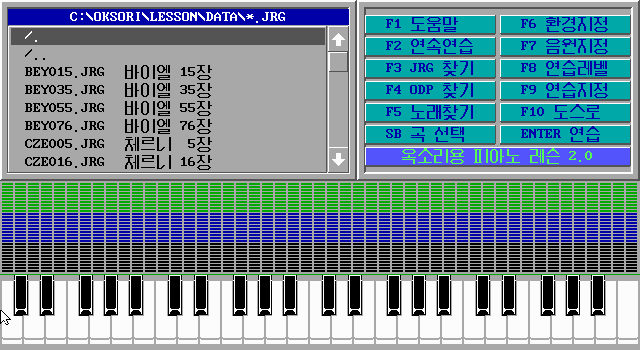

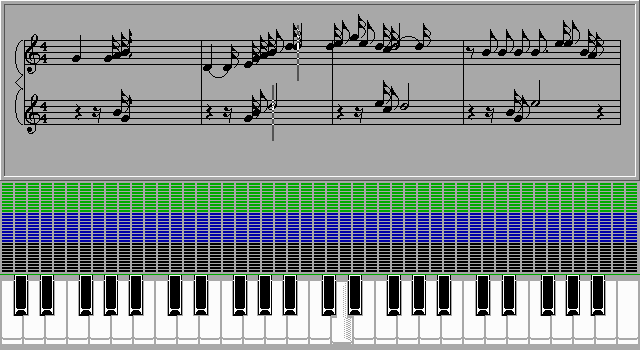
Name changed from Music Classroom 1.0 to Piano Lesson 2.0
<< Description of Music Classroom 1.0 >>
1. What is music classroom?
The music classroom for the oksori music is a program that connects the electronic organ, the other MIDI instrument or the computer keyboard to the oshory to make the piano lesson. It saves the HBG file made in the jaffy with the FPR in the jaffy and then edits the FPR in the norejarang I am using the stored LES file as data.
2. Instructions for use
1) When you run the music classroom, a selection bar appears on the menu. Find the song you want to practice or listen to (F4) and hit Enter.
2) If you want to practice the keyboard, press the F9 key to select the hand you want to practice (right or left) and press Enter to exit and play the selected hand. I will.
3) Practice level can be set by pressing F8.
* Exercise 1: Let people practice the score of the selected hand, even if they do not hit it.
* Exercise 2: When the computer plays a part of the keyboard,
Point to the key to be pressed and let the person practice while waiting for you to hit the keyboard.
* Exercise 3: This is a little like Practice 2, but let your computer do the exercises without having to pre-note the keys and not the keyboard.
4) The sound source designation (F7) is divided into the external sound sources 3812 and 262 and the external sound source. The 3812 sound is heard from the card on the oksori but the sound is generated only on the 2.0 or higher. You can only make this sound by connecting the sound source to the oksori.
5) Designate environment (F6)
* Hangeul: This is a function that changes the hangeul character that appears on the screen.
* Assigning a tone: If you assign a V to a voice, you will hear the tone when you play the keyboard when you play the keyboard. This is to eliminate the change of the musical instrument during practice score, and the tone number is set to the MT-32's instrument number voice.
* Metronome: You can adjust the desired channel, voice, and volume by making the metronome sound when practicing the keyboard or listening to the score.
* IRQ Assignment: When using an external sound source or connecting an electronic piano or other MIDI instrument, adjust it to match the IRQ on the card so that you can receive sound or keyboard input.
6) If you want to practice continuously, select the song you want to practice with Space Bar, then press F2. If you want to move to the next song during the continuous practice, hit the Space Bar and hit ESC to exit the continuous practice.
7) When practicing using computer keyboard, Q 'is high and' V 'is low. Pressing the right Shift key increases one octave, and pressing the external Shift key decreases one octave.
8) If you hit the wrong key during practice, it will indicate wrong pace.
Meari 1.5(DOS, Oksori only)
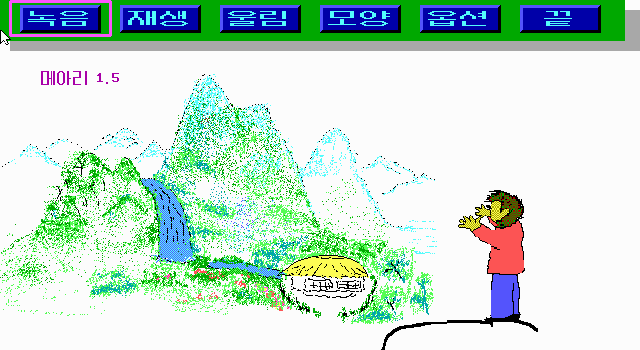
PCM wave recoder
PCM wave Recode/Editer (DOS, Oksori Only)
CGA,EGA,VGA, Hercules Card support
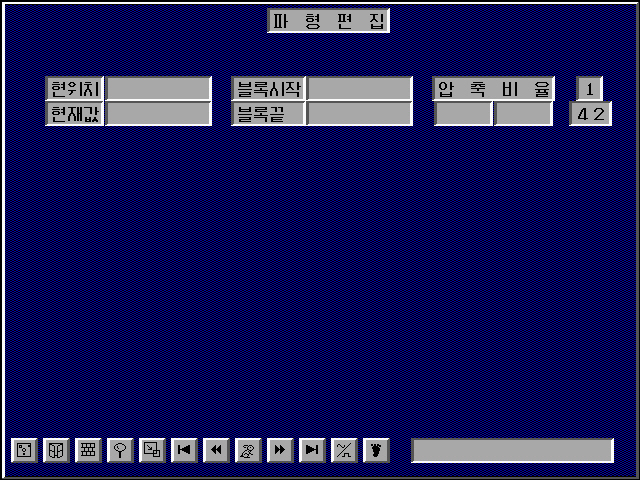
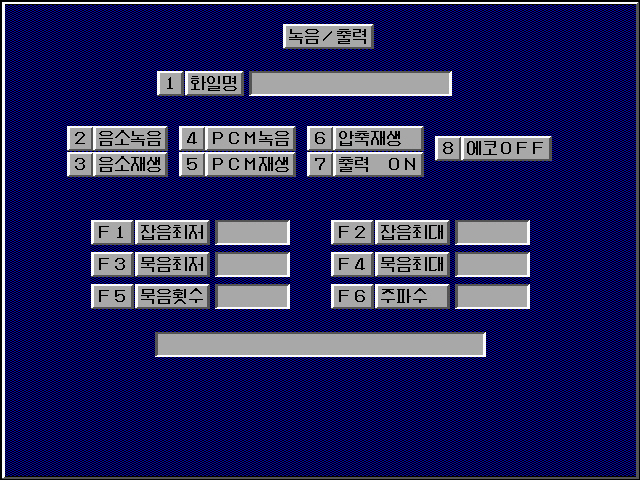
My Skill Oksori Piano practice 2.5(DOS, oksori only)
YM3812, YMF-262, MT-32
VGA, Hercules


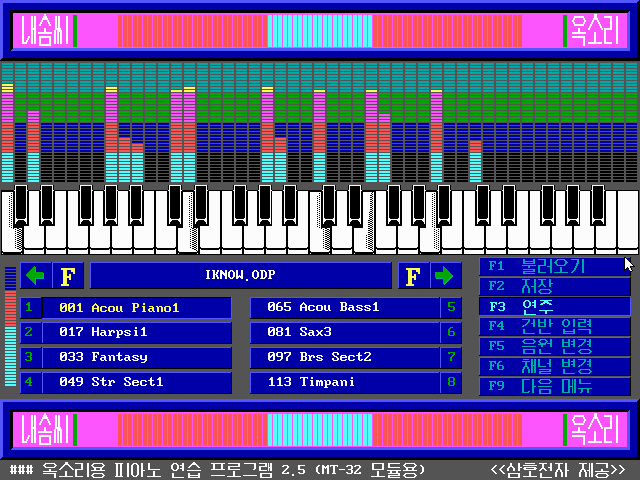
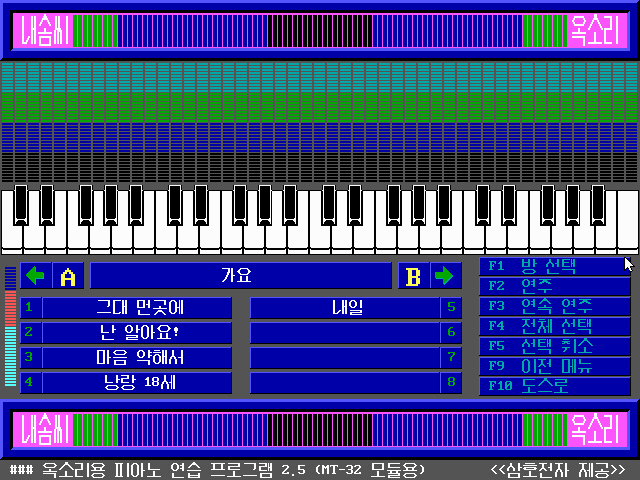
Woori Hangule (DOS, Oksori only)
VGA

This program is a program for learning baby typing exercises and letters.
Let's count (DOS, Oksori only)
VGA, Hercules

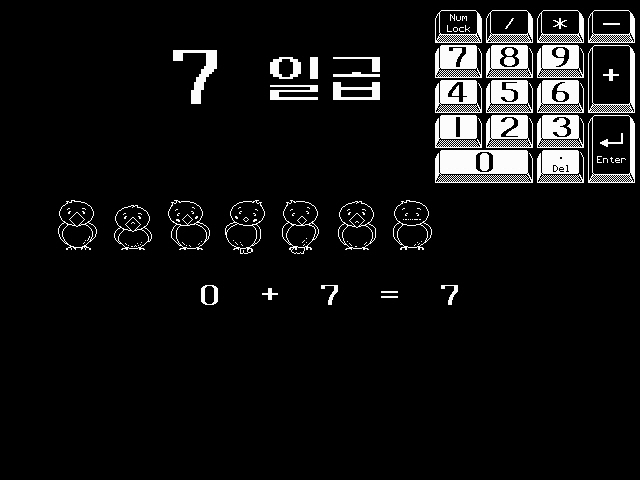
Let's count is an educational program for 3 to 4 year olds.
Level 1
Let's count 4 (DOS, Oksori only)
VGA

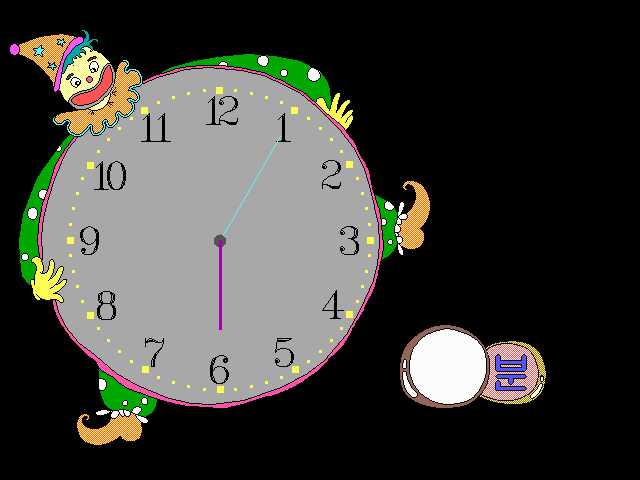
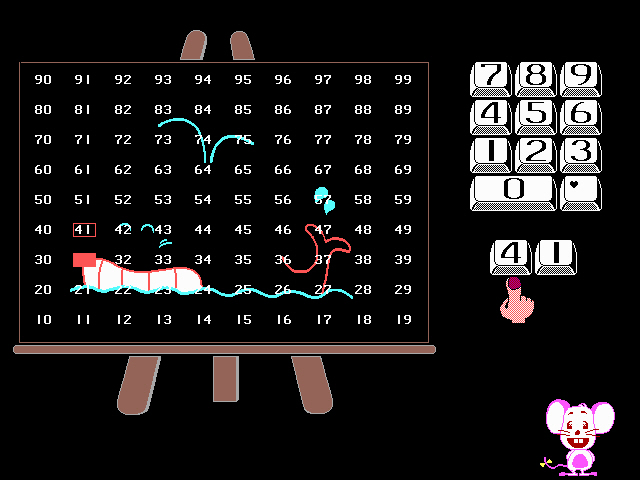
Let's count is an educational program for 3 to 4 year olds.
Steps 1 to 4
Screen Gayo(DOS, Oksori only) .MMD file support
YM3812, YMF-262, MIDI
VGA
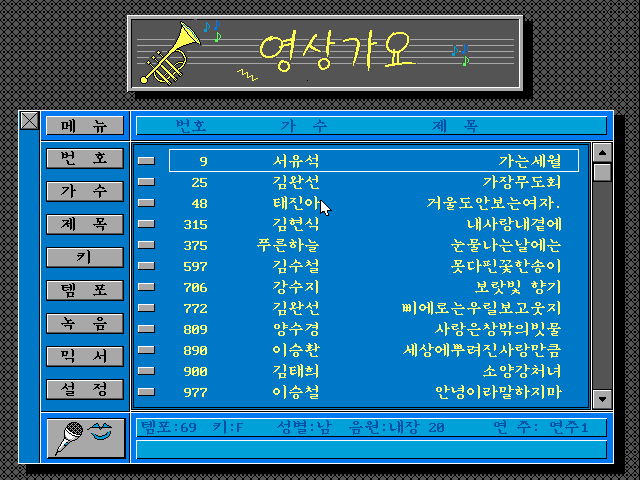
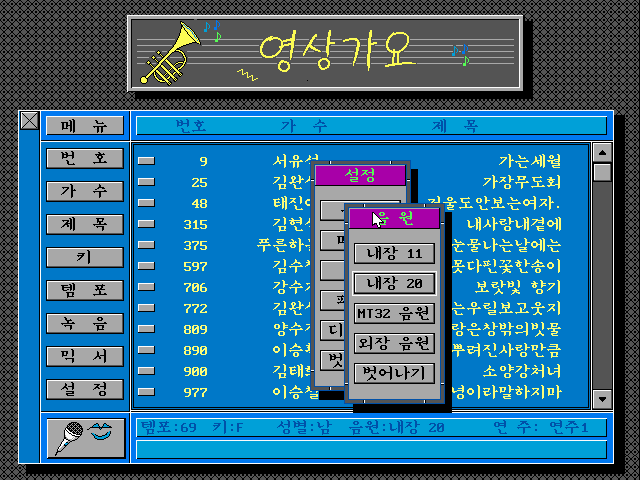


Windows 3.1/95 software
OWMS(Oksori Windows Music System) 2.3 (Win 3.1/95, Oksori Only)
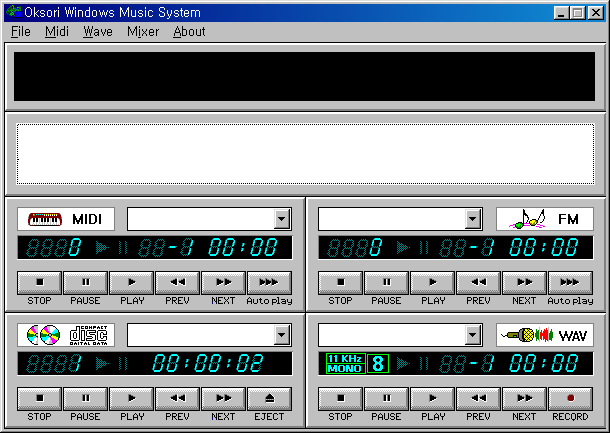
① Menu Window
▣ * .MID file is loaded.
☞ You can play * .MID files in <MIDI Window>.
② Spectrum Equalizer (Level meter) Window
▣ Displays the volume to be played in blocks.
☞ This function works only when playing in MIDI Window and FM Window.
③ Lyrics Window
▣ It shows the lyrics according to the music being played.
☞ This function is only output when playing * .NOB and * .GYB data that have lyrics stored in MIDI Window and FM Window.
④ MIDI Window
▣ * .MID and * .NOB data can be played.
⑤ FM Window
▣ * .ROL and * .GYB data can be played.
⑥ CD Window
▣ Audio-CD can be played.
⑦ WAV Window
▣ * .WAV data can be played.
☞ In addition to playback, you can also record the sound being played in another Window.
Oksori Driver Win3.1/95 (oksori only)
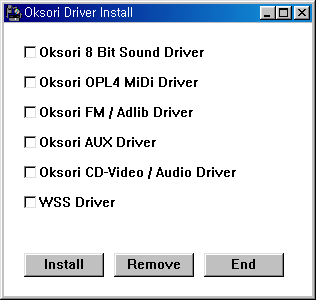
Music Shaker (Win3.1/95, oksori only)
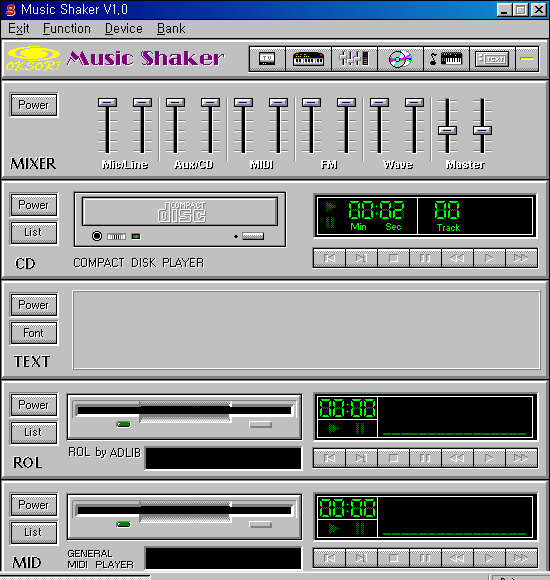
WIN-OKE (1.1) (Win3.1/95, Oksori Only)

WIN-OKE (1.1) can execute DIGITAL AUDIO CD, Music Data, WINDOWS which can use Music Data in the background of graphic files Program.
WIN-OKE (1.1) is a program for exclusive use of the oksori and can be operated only with a sound card.
Oksori Windows Norebang (Windows 3.1/95) .OKM file support
Windows midi mapper(YM3812, YMF-262, MIDI)

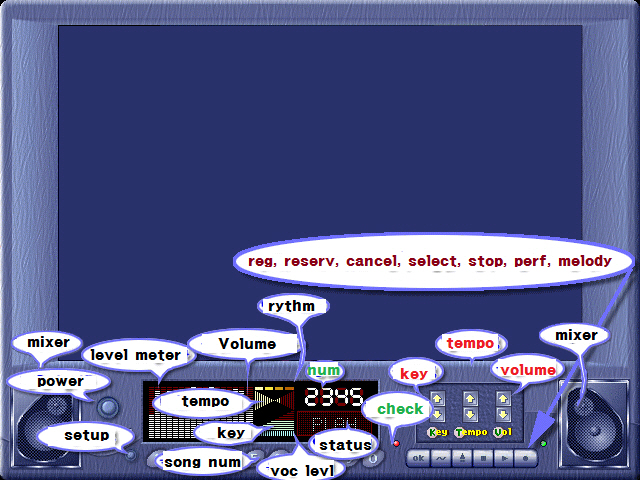
Omnibus v1.5 (Win3.1/95)

What is OMNIBUS?
OMNIBUS is designed to reduce the inconvenience caused by the use of windows, so it is designed as a small screen so that convenience is emphasized.
Designed. And to play! It is an integrated performance program with essential elements that are indispensable to Windows because it provides only necessary functions.
OMNIBUS should be run on at least 386DX class computers (recommended: above 486DX class)
Also, since the graphic screen is designed with 256 colors, the graphics driver color of your window should be 256 colors or more. (Recommended: more than 32,000 colors on VGA cards with Windows graphics accelerator)
If you run it on a computer other than the above environment, please be careful because you will choose only the most unfortunate things.
Since OMNIBUS has difficulty in using each function button due to its small screen, you can create a button help window under Remocon and bring the mouse cursor to the button you want to know its function.
midiplayer about
MIDI Player
Some features only work on the oksori.
① Power Off
▣ Exit MIDI Player.
② Size Minimize
▣ Replace the MIDI Player with an icon.
☞ Press this button when you need to temporarily hide the MIDI Player due to the complexity of the window screen. When you press this button, the MIDI Player will become a small icon and will be located at the bottom of the window screen. To change back to the original screen, double click the icon to return to the original screen.
③ File Open (* .ODX)
▣ Load the sample font.
☞ This menu can only be used with an oksori or an oksori professional that supports the sampler function.
④ File Open (* .MID, * .NOB, * .OKM)
▣ Recall MIDI data file.
☞ For MIDI data with sample fonts, if the file names are the same, the ODX font will be read automatically and playback will begin. If the sample font is included but the name is different and can not be read automatically,
You can play the sample font after reading it yourself.
☞ The use of sample font is available only when MPU-401 driver is selected in ⑤ menu below.
⑤ Driver Select
▣ Set the MIDI performance driver.
☞ MIDI playback on Windows is played using the driver, so you need to specify the appropriate MIDI driver to play it. If you use a MIDI sound source (WS32-MEF, WS32-MM)
If you only use the MPU-401 driver, Oksori (WS32-MI), then select the OKSORI Adlib driver.
⑥ Equalizer On / Off
▣ Switches to the equalizer screen.
☞ It is a function that displays the strength of sound for each channel. (Level Meter)
⑦ Play
▣ Play the MIDI data.
⑧ Pause
▣ Stop playing.
⑨ Stop
▣ Stop playing.
⑩ Auto Playing
▣ Play the song being played repeatedly.
☞ If you want to listen to the currently playing music repeatedly, press this button to play it repeatedly. If you want to cancel repeat play, press this button again and you will see that the repeat play indication has been removed from the Display window.
When you confirm, the repeat play stops.
supplement:
Omnibus 1.5 and later versions support the lyrics window. Therefore, if you press the square button blue button among the buttons added at the bottom, a lyric window will open and the lyrics will be output when you play * .NOB or * .OKM file. This lexical window is sensitive to speed due to the nature of Windows, and in some cases the inverted characters may appear out of alignment.
Three small buttons have been added to the bottom right. From left to right, you can easily select * .MID, * .NOB, * .OKM files. In particular, by selecting the * .NOB and * .OKM buttons, we have improved the data management by making it easy to retrieve the song titles and artist names of files.
Mod player(Win3.1/95)
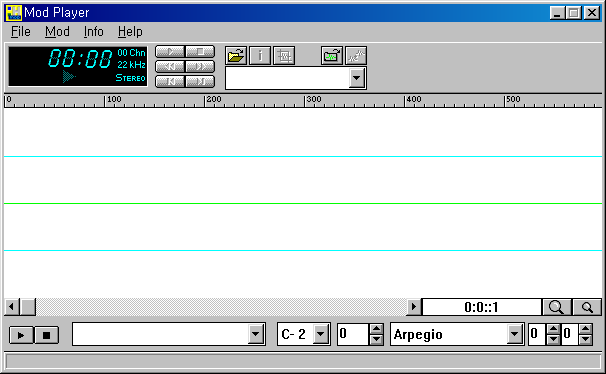
What is Mod Play?
MOD Player was created for the Oksori sampler board (Oksori WS32-MEF). Instead of simply playing the MOD file, you can convert the instrument samples used in the MOD file to sample fonts (*. ODX)It has a function that can be transferred to memory and played back. It can also be used to transform the instruments into various forms. Finally, you can save the sample of the instrument as a WAV file and make it into a sample fontCan be used.
MOD Player must be run on at least 486SX class computers to ensure stable operation. (Recommended: 486DX or higher)
386 or less, it may cause the computer to go down or cause other problems when playing.
Jet-Voice 1.0(Win3.1/95)
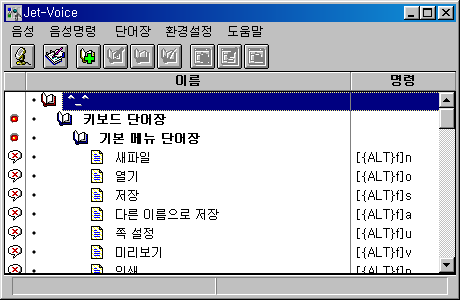
You can use jet-voice to perform programs such as voice-activated programs.
Jet-Wave(Win3.1/95)
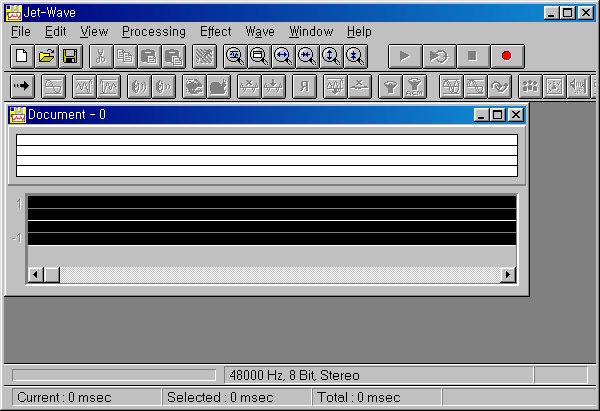
JET-WAVE 1.0 is a wave data editing program that supports Jukebox WS-32M / MEF.
CD CAPTURE (Win3.1/95)
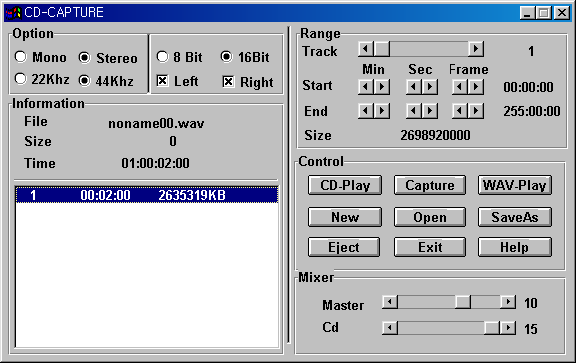
CD CAPTURE is a program that makes music signal processed by digital signal of Compact Disc Digital Audio-CD, which is generally called music CD, into WAV file which is widely used as sound data in window environment.
In order to make a music CD with WAV, we used a recording program to record the sound output from the Audio-Out terminal of the CD-ROM drive on the sound card, so the recorded sound differs depending on the characteristics of the sound card. It is difficult to record high-quality WAV data because it is troublesome to record the noise and the problem of recording the user's part.
CD CAPTURE is a sound card and MIDI sound module with sampler functions, which is essential for the oksori WS32-MEF and oksori Professional 4.0 products released by Oksori. One way to do this is to use a music CD that is popular on the market to accurately capture the sound of the user's part and use it as sample data.
launcher (win3.1/95)
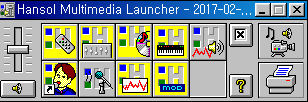
Oksori shell (Win3.1)
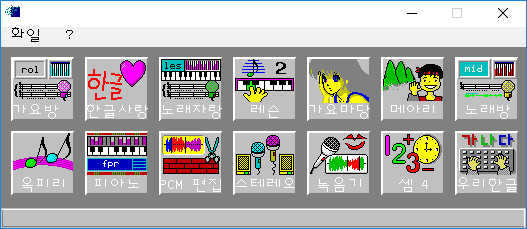
Some programs support Hercules
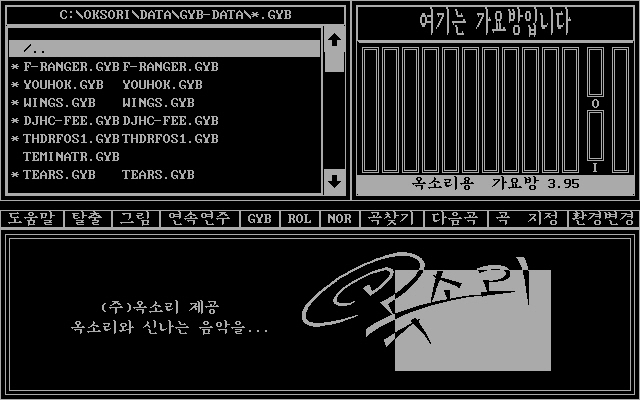

Oksori CD GayoMude 1.0(DOS, Oksori only)
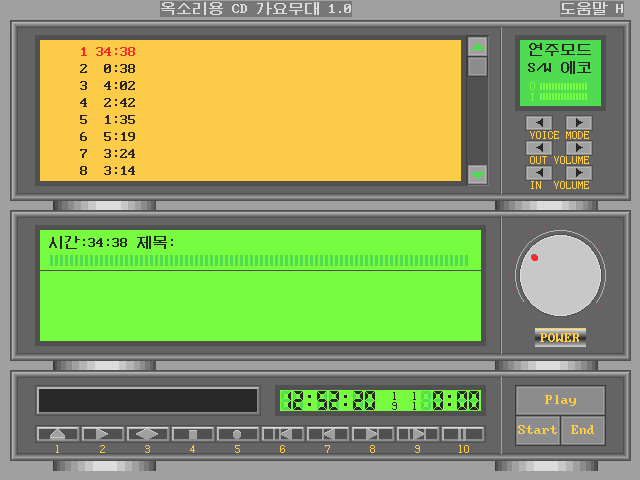
<How to use the GayoMude>
It is a program developed by oksori Co., Ltd. It is a program that can input lyrics to general music CD and output it with PCX file.
This program supports up to echo of the microphone, so you can feel the same function as CDG of general audio.
(You can purchase a normal CDG disc and enter the lyrics.)
1. Main features
1) Automatic CD detection function
Once the lyrics are entered, the CD will be automatically registered.
2) Continuous Play, Part Play, Random Play
You can play the CD in various ways.
3) Enter the lyrics
You can input general music CDs or CDGs and output them according to the song.
In addition, the input lyrics can be re-edited and can be matched with music. (Lyrics input Alt-E, edit Alt-E, match F4)
4) Recording and playback function
You can record ('5') the songs you sing while listening to CD music and play them back. The play key is described as F4, but it is F5.
5) Support of PCX picture
While you are playing, you can call up PCX ('I') to show it and change the picture.
6) 40 * 40 large font support
It is easy to see the lyrics because it supports 50 times font size of general computer word processor.
7) Support SUPER VGA. (Hercules is not available.)
8) It supports mouse and keyboard at the same time, so you can work conveniently.
2. Usage
1) How to run
In the DOS state, hit CDG and hit Enter. If you do not have a jumper, it will not work if you do not have a CD-Drive.
If there is not enough memory, print out the message and exit. If this is the case, you can either remove the program that resides in memory or clear the memory sniffing in config.sys and reboot to run the program.
2) Play ('2', Enter)
If you run this program, it will search CD and if there is no data, you will be asked the file name of the data list to be saved. At this time, enter the name that matches the CD and press Enter. If the data is input, the song list will be automatically displayed on the hard disk. In this state, if you hit '2', the music will be played. After replacing the CD, you will not be able to play it immediately. If you do not press '2' when you change CDs during performance, you will continue playing a little later.
4) Playing a random number ('3')
When you hit the number key '3', the computer randomly selects and plays the performance continuously.
5) Stop playing ('4')
If you want to stop playing, recording, or playing, hit '4'.
6) Recording ('5')
If you hit '5' during performance, you will be asked for the name of the file to be recorded. Please note that if hard drive capacity is not enough, recording will be ignored.
7) Playback ('F5')
If you press F5 while playing a recorded song, you will be asked for the name of the saved file. Press Enter to play the voice file.
8) Play from the first song ('6')
It is a function to play continuously from the 1st song.
9) Movement point ('7', '8')
You can change the next song to be played during performance. This function is ignored when playing random numbers.
10) Pause for a while ('0')
It is a function to pause and then play again, so please be careful when recording or playing back.
11) View the picture ('I')
Regardless of the presence or absence of the performance, you can mix the microphones by typing 'I', typing the directory where the pcx picture is located, then pressing Enter. You can also use Wildcard when specifying the directory, and if you do, you can change it by typing the Space Bar in the following picture.
The rim changes.
One drawback is that only pcx files are specified and gif files are not.
12) Change the voice mode (-, +)
You can change the voice mode regardless of whether or not you play.
13) Voice volume control (Home, PgUp, End, PgDn)
You can use the button on the upper right side when changing with the mouse.
14) Change IRQ (Alt-Q)
The IRQ must be set to use the software echo (S/W echo) or stereo software echo (S/W S echo) to sing.
Makes it the same as an ox card. The first IRQ value of the ox is 2.
15) Read the lyrics (TXT) (Alt-G)
It is a function to load the TXT file created by the editor. Please note that you must not exceed 27 characters on a single line when creating a TXT.
16) Enter title ('T')
Move the cursor to the song position to input and press 'T' to enter the title.
17) Save Title (Alt-M)
Once you have entered the title, you must save it. One thing to note when entering or saving titles is that you should never exchange CDs. If you exchange, all previous titles will be erased.
18) Read title (Alt-L)
If you save the same CD title more than once with different filenames, the computer will detect the title file (*. You must go to DOS and erase the CDL that is supposed to contain the same data, or you must specify the title list and load it.
19) Edit lyrics (Alt-E)
You can read the lyrics in Alt-G, but in that case, over 27 columns of the lyrics will be erased, so it's a good idea to type or edit the lyrics yourself. You can enter the lyrics by pressing Enter and you can move the lyrics by typing Up and Down.
20) Matching music with lyrics (F4)
If you enter the lyrics, you have to match the lyrics with the lyrics. Even if there is no lyrics, you can input ('E') while matching with the lyrics. When you hit the space bar or Enter key, the lyrics will go through. If you accidentally do not hit the beat, hit Back Space to move to the previous position and try again. If you want to start again from the beginning of the song, simply hit the Home key.
21) Save the lyrics (Alt-S)
Once you have entered the lyrics or have matched the lyrics to your music, you will have to save them for the next time you play them. When you ask for the file name to be saved, just check the file name to be saved and hit enter. The file name is automatically attached to the computer.
22) CD re-search ('1')
It will automatically detect when you insert the original CD, but you will need to redetect the CD if you can not detect it.
CD-G/A Player (DOS, Oksori Only)

CD-G, CD Audio Player
old version Win3.1 S/W
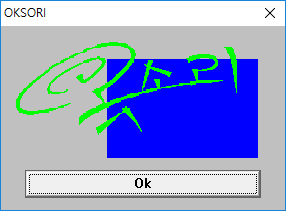
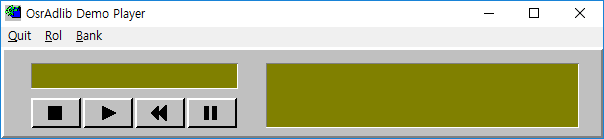
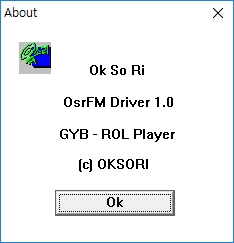
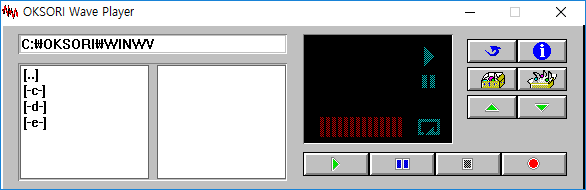

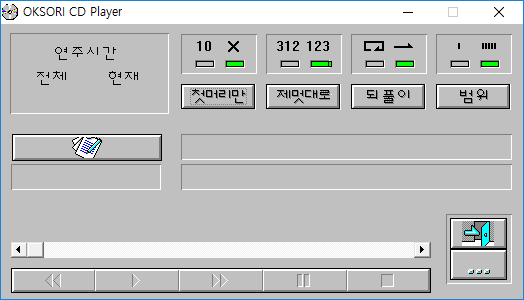
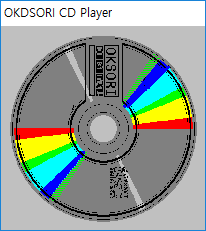
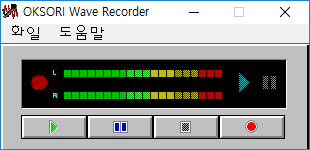

Oksori PCM Waveform Editor 1.0 (DOS, Oksori Only)
VGA
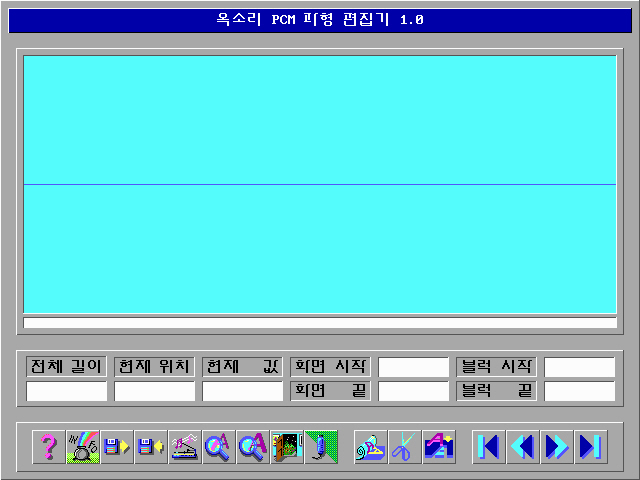
<Oksori PCM Waveform Editor 1.0 Manual>
1. Instructions for execution
To run this program, set the DOS environment variable SET OKSORI = V0 S220 ...
(You can check this by using the set command in DOS. If not, you can use setok.exe to set it.)
The maximum size of data that a program can handle is in the message that appears when the program is run, so you can refer to it when you edit it. The maximum size of data you can usually handle is about 300-400 kbytes.
The storage area for temporary data storage is as follows: extended memory, expanded memory, and hard disk. If you want to get faster speed, I hope HIMEM.SYS or EMM386.EXE is available so that you can use extended memory and expanded memory. At this time, the size of the temporary storage area is made according to the maximum size of the usable data.
2. Description
I can see the schematic description by pressing the F1 key, so I will explain only the functions that need to be mentioned, except for the basic explanation. I will not explain the icon picture separately.
The hotkeys on the keyboard are designed to match the Turbo editor of Borland and the Hotkeys below.
(1) Block setting / release (ENTER)
If you want to set the block, double click on the desired position of the window where the waveform appears. Of course, even if you press ENTER using the keyboard, the block will be set as well. At this time, the part where the block is set is displayed as a pink waveform, so you can check whether the block setting is correct.
(2) Skip / Skip at once (CTRL_F12 / CTRL_F11)
If the waveform is long, you can not see the whole waveform on one screen. Inevitably you have to work across several pages. If you press CTRL_F12, you can skip the data sample and display it on the screen. If you want to return to the one-sample viewing mode, press CTRL_F11. The default is skip mode.
Use the F12 / F11 keys to skip and restore.
(3) Copy (CTRL_INS or CTRL_C)
Copies the block-set data to the buffer.
(4) Cut (SHIFT_DEL or CTRL_X)
Cuts the blocked data and copies it to the buffer.
(5) Paste (SHIFT_DEL or CTRL_V)
Attaches the data in the buffer to the current position. However, the size of the current data plus the data in the buffer can not be pasted beyond the maximum data size that can be edited.
(6) Remove (CTRL_DEL)
It cuts out the data set in the block and does not copy it to the buffer.
(8) Open (F3 or ATL_O)
We will read the waveform file. If you want to select a drive, press ALT_D with the Open window open.
After reading the file, press ALT_W to check the waveform information display field, and if the file conforms to the WAVE format, the information will be displayed. Whether the file conforms to the WAVE format can be checked by checking the box labeled WAVE. Just read the binary file as shown in the Waveform Information column and do not update the Waveform Information column.
The name of the loaded file will be displayed in the upper right corner of the screen.
(7) Save (F2 or ALT_S)
Save the data of the block set as the input file name. If the WAVE column of the waveform display field is checked, attach the WAVE header when saving, otherwise, just save it as a binary file.
(8) Setting waveform information (ALT_W)
If you adjust the Sampling Rate or Bit field here, you can use the Rate or Bit when listening to sound or recording. For the WAVE field, please refer to the previous item "Save and Open".
(9) Input setting (ALT_I)
When recording, you can select the input source. This function is effective with Oksori 16 and 1.7, 2.7, and 3.7.
(10) Output (ALT_P)
Outputs the data set to the block according to the rate and bit in the waveform information setting. 16-bit output is not possible when the card is not an Oksori 16 card.
(11) Recording (ALT_R)
Recording will be done according to the rate and bit in waveform information setting. 16-bit recording is not possible if the card is not an oksori 16 card.
If there is a problem with recording, you can change the location where the microphone is plugged in, or turn the microphone setting to Echo in the input settings.
CDG & CDEG Player v1.2 (DOS,Oksori only)

etc software
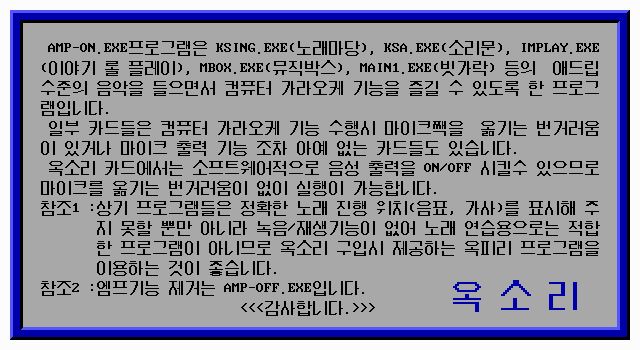
Amp-ON / Off
Echo-ON / Off
Echomake
midimode
midiout
out331
pro401
proset
volume
okpro
adset
dmachk
irqset
okmode
player
okman
setws
okset
setok
ectset
ddx2odx
mixok
wv
mixset
hed


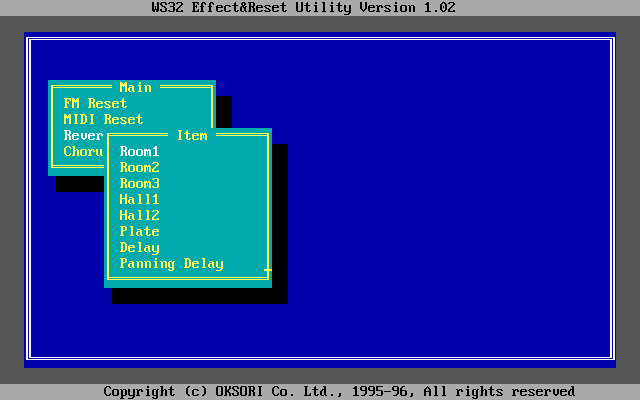

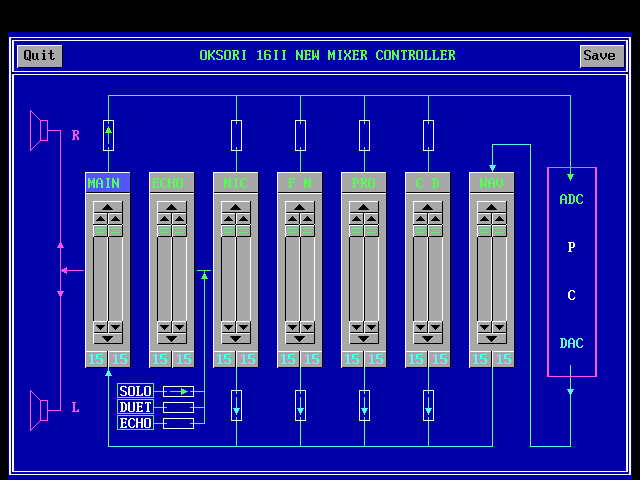
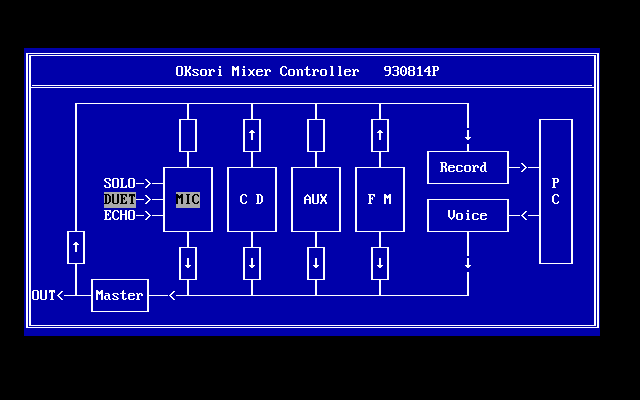
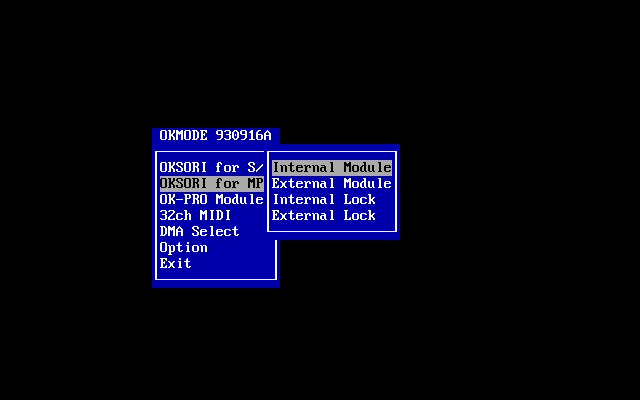
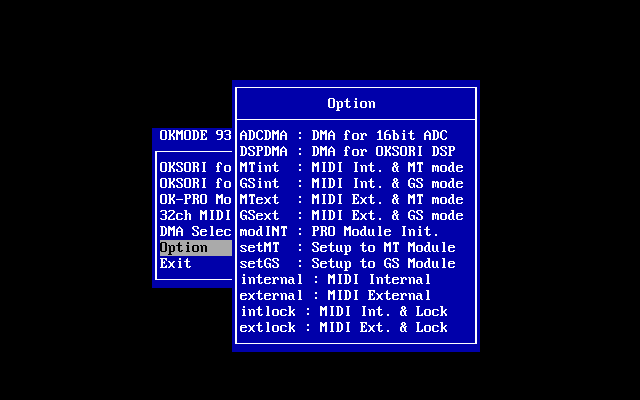
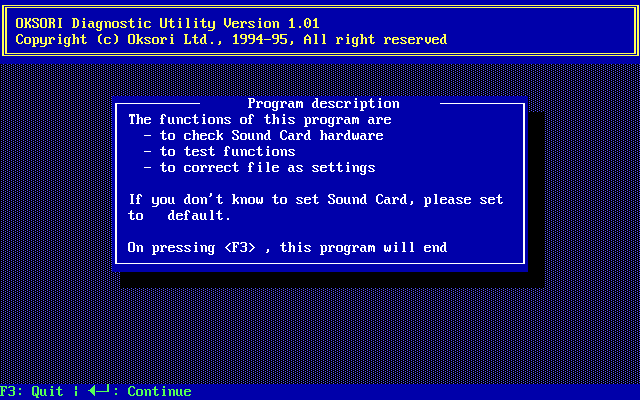
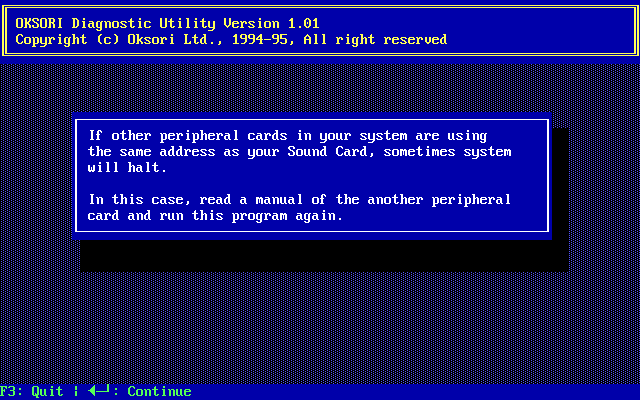
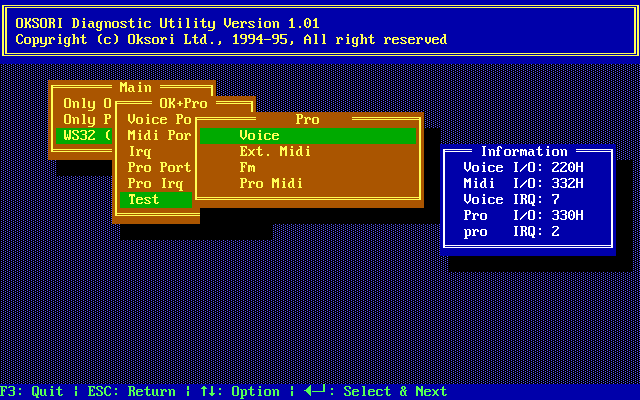
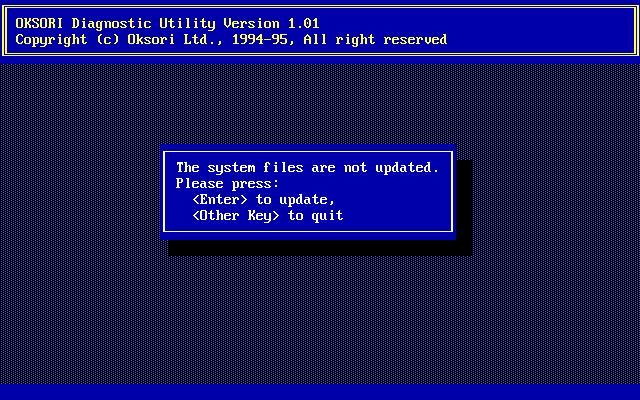
Oksori WS32 MEF/MMF/MM/MI Korean Manual (Scan Picture)
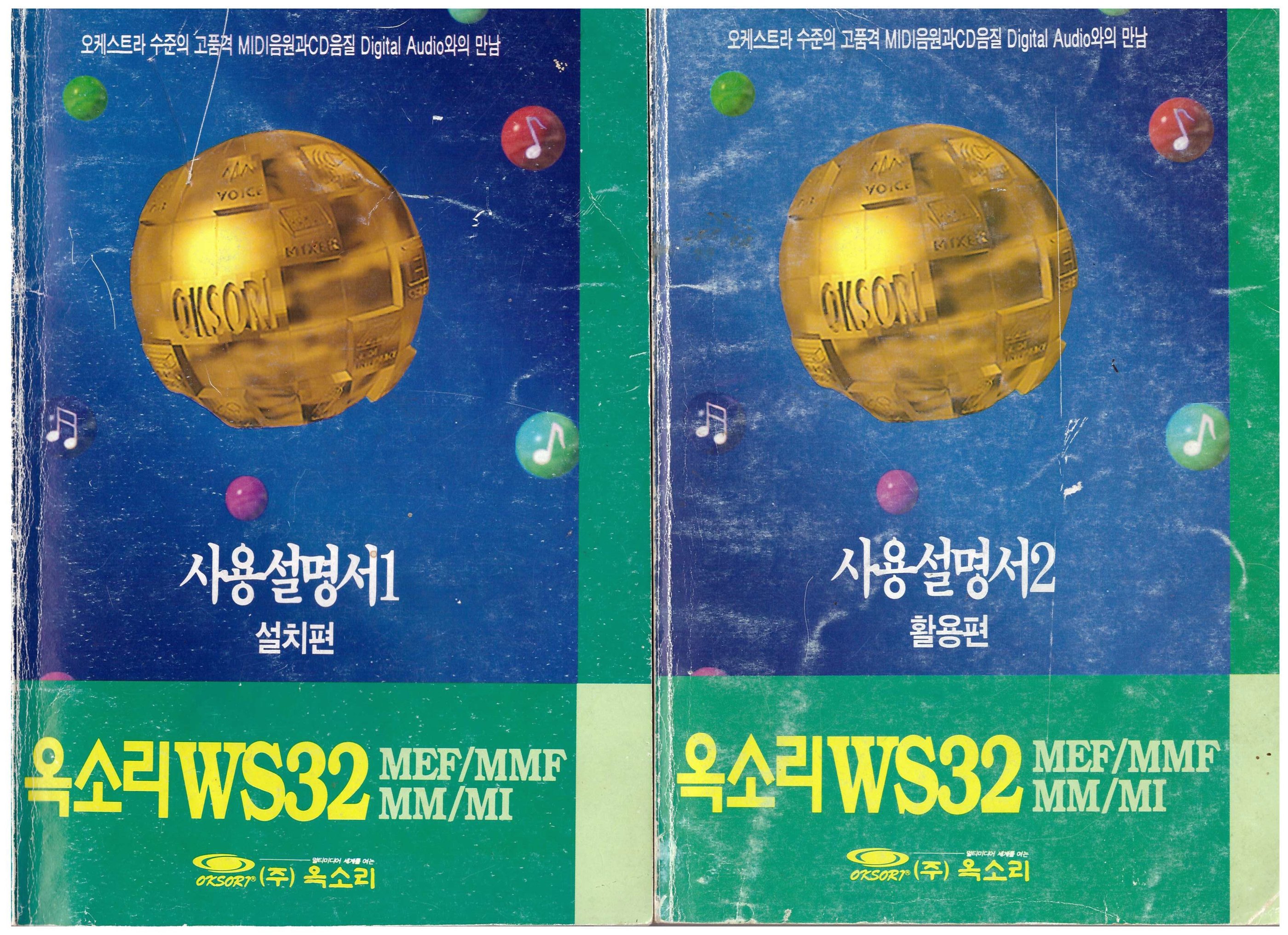
(Link) 재승 님의 블로그 : 네이버 블로그
Oksori Okpiri 2.0 Korean Manual

DREAM 92PCEDIT for Windows V1.0
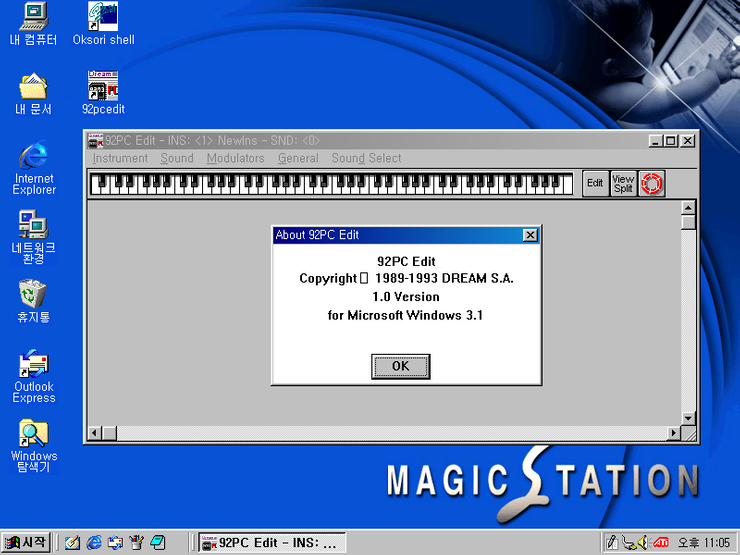
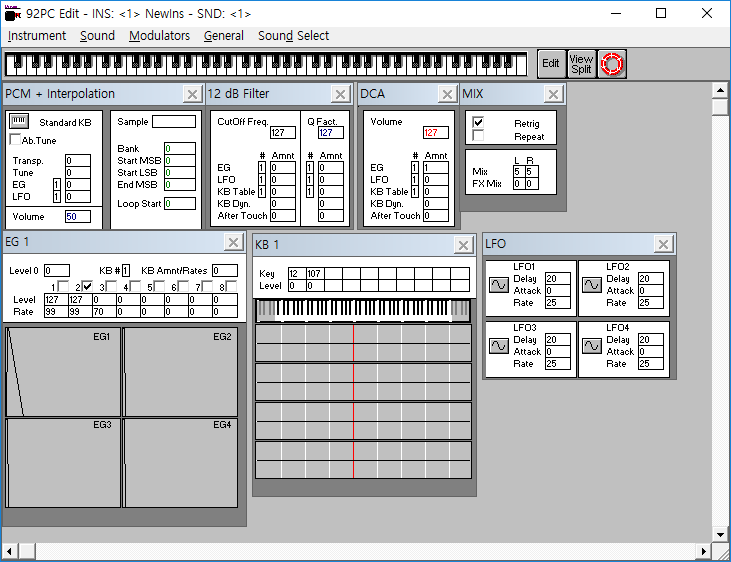
재승 님의 블로그 : 네이버 블로그
Oksori WS16 PCM e & WS16 PCM III Korean Manual
Oksori PCM series is OPL-4(Yamaha YMF-278) inside
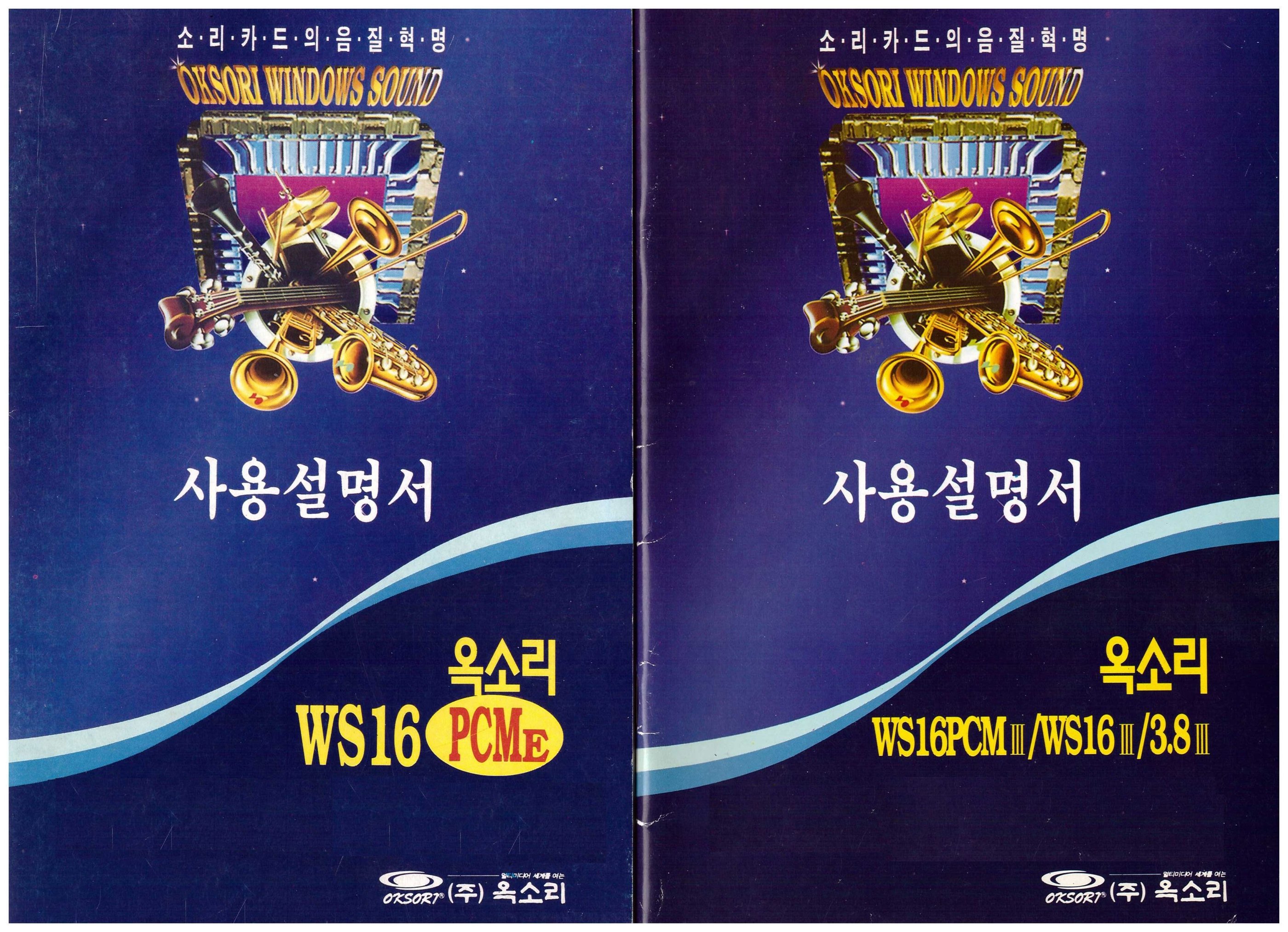
(Link) 재승 님의 블로그 : 네이버 블로그
Oksori 1.6/2.6/3.0 Korean Manual
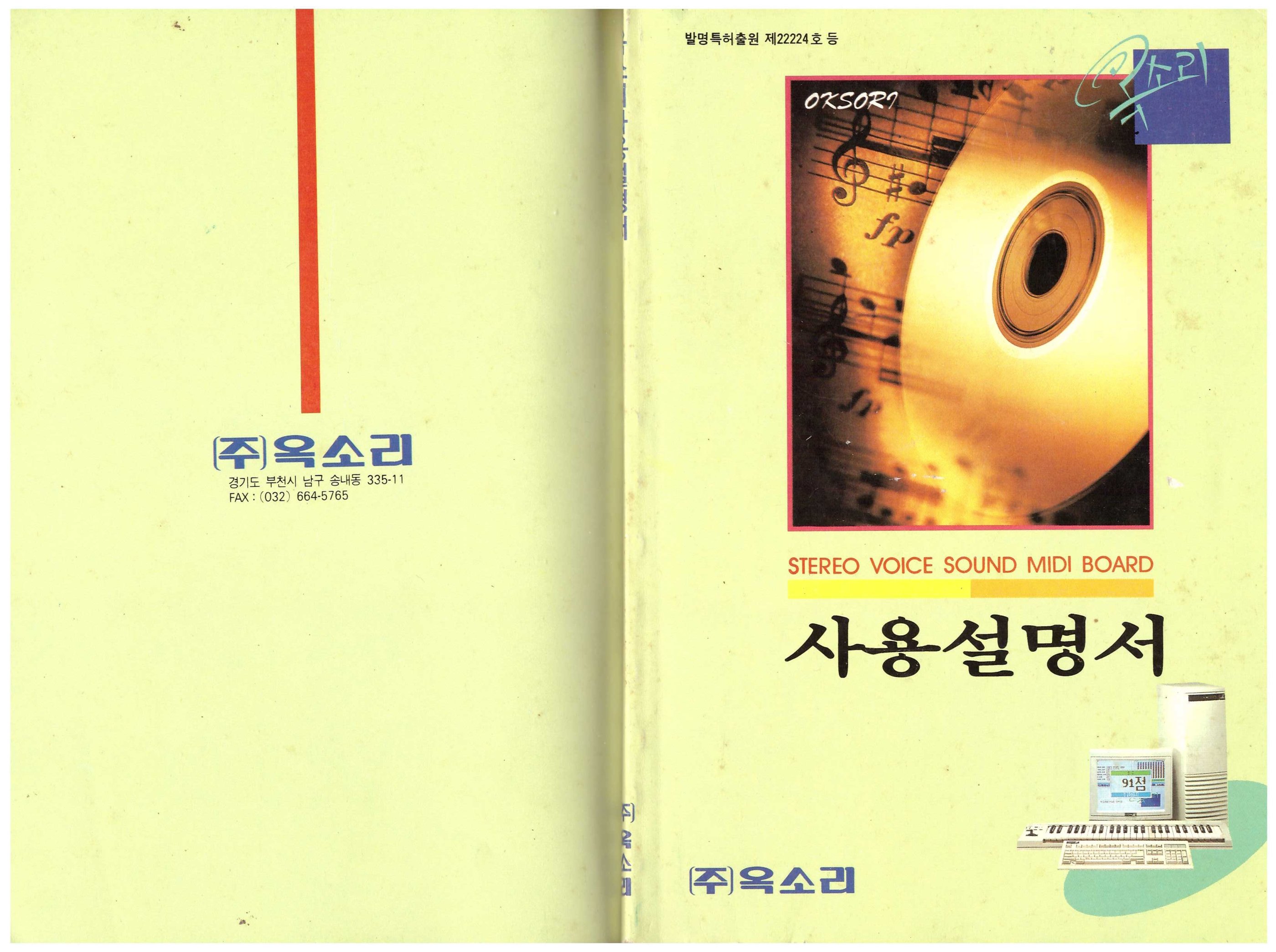
(Link) 재승 님의 블로그 : 네이버 블로그
*
Oksori Gayobang (WS32 MEF II(4M) SAM9233 OPL-3 mode)
네이버 동영상
Oksori Gayobang (DOSBOX OPL-3 mode)
네이버 동영상
Oksori Okpiri 2.0 (DOSBOX OPL-3 mode)
네이버 동영상
Oksori Norebang 4.5 (WS32 MEF II)
네이버 동영상
Oksori Norebang 4.01 (WS16 PCM OPL-4)
네이버 동영상
Oksori Norebang 4.5 (Oksori Professional 3.0)
네이버 동영상
Oksori Norebang 4.5 (Oksori 1.7 YM3812)
네이버 동영상
Oksori GayoMadang (WS32 MEF II(4M) SAM9233 OPL-3 mode)
네이버 동영상
Oksori Melooke 2.0 (WS32 MEF II)
네이버 동영상
Oksori ScreenGayo3 (WS32 MEF II)
http://serviceapi.nmv.naver.com/fla...58ebaada67f2f9897408c13f&width=544&height=306
Oksori NoreJarang (WS32 MEF II)
http://serviceapi.nmv.naver.com/fla...e543b36a231e17f531b10e29&width=544&height=306
Oksori Okpiri 2.0 (WS32 MEF II(4M) SAM9233 OPL-3 mode)
http://serviceapi.nmv.naver.com/fla...ce81b8c6e1cf4418bd1739f0&width=544&height=306
Oksori Okpiri 2.0 (WS32 MEF II)
http://serviceapi.nmv.naver.com/fla...4c22cab494615f11095ed2f8&width=544&height=306
Oksori Norebang 4.5 (WS32 MEF II)
http://serviceapi.nmv.naver.com/fla...3528a455396912a403c24a7a&width=544&height=306
Oksori Norebang 4.5 (WS32 MEF II Font RAM & ODX)
http://serviceapi.nmv.naver.com/fla...2c7f2d17b685ebd9df385f7f&width=544&height=306
http://serviceapi.nmv.naver.com/fla...555108c02110a47682ed43d4&width=544&height=306
http://serviceapi.nmv.naver.com/fla...7632ef0d50d1776a869c5327&width=544&height=306
Oksori Gayobang (DOSBOX, hercules card mode)
http://serviceapi.nmv.naver.com/fla...b887fdbe1aec7fc67dced3e8&width=544&height=306
Oksori GayoMadang (DOSBOX, hercules card mode)
http://serviceapi.nmv.naver.com/fla...8692f8e62110a47682ed43d4&width=544&height=306
Oksori Okpiri 2.0 (DOSBOX, hercules card mode)
http://serviceapi.nmv.naver.com/fla...3a407c04ac02046cdfa5489c&width=544&height=306
*
Oksori 1.0 bundle game "Lemmings"


Oksori sound card bundle game "The Day 3 Dragon Force"
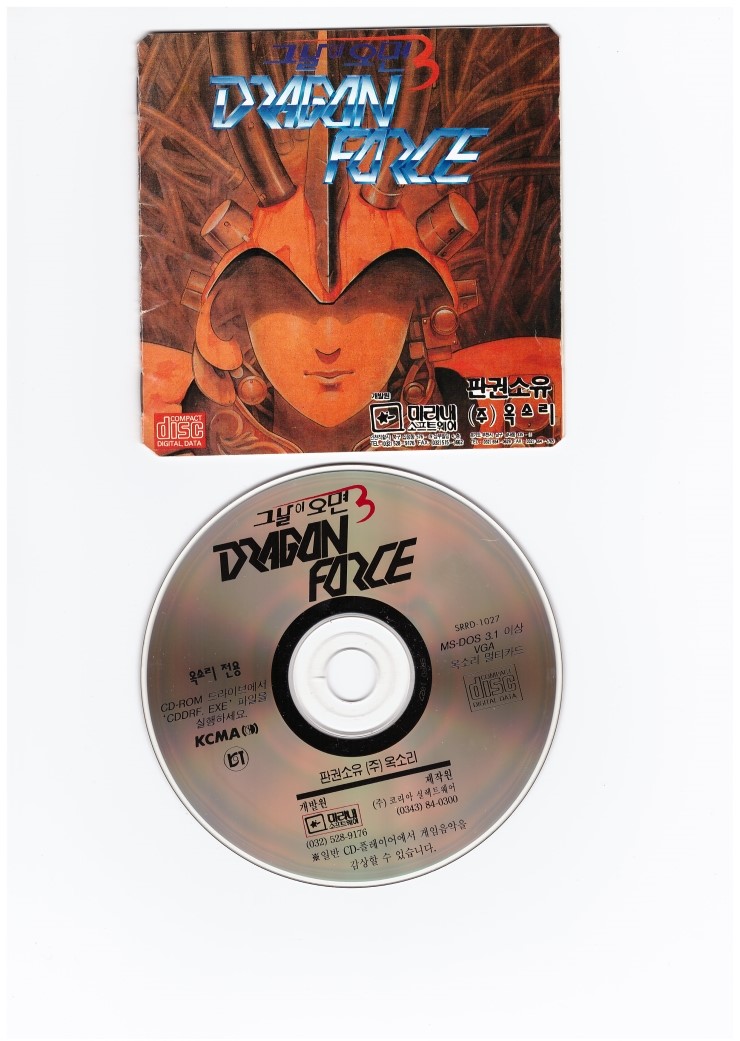
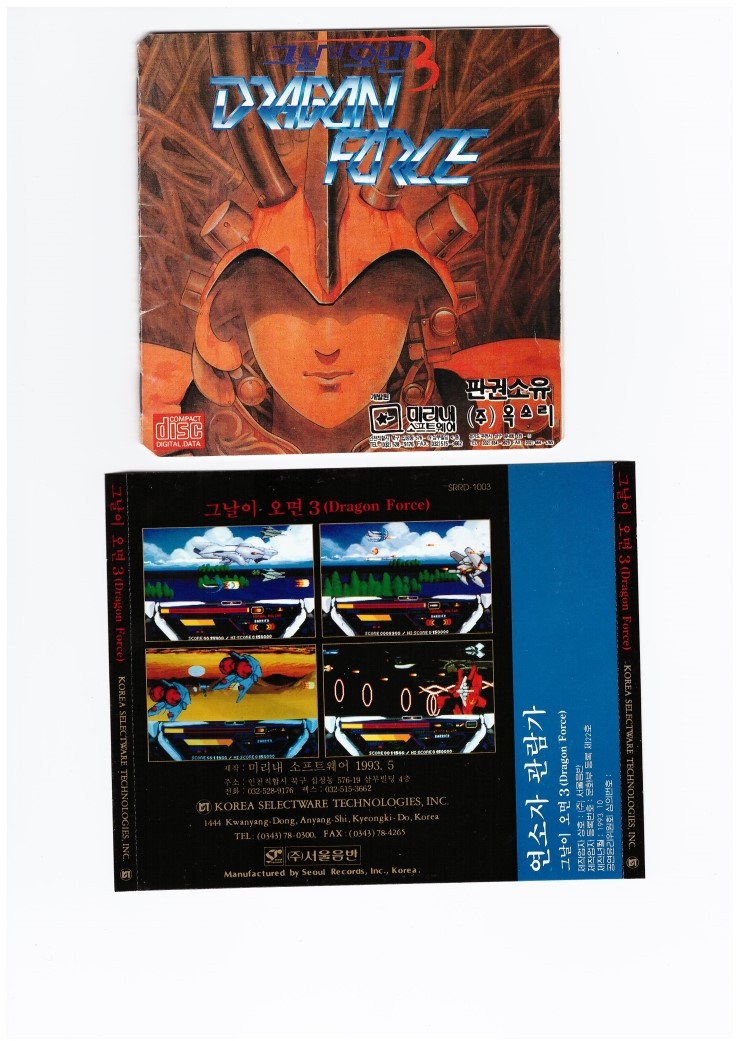

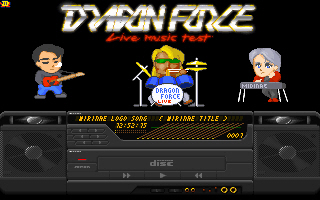
play CD ver
http://serviceapi.nmv.naver.com/fla...f7115d1b20b7933a170cba14&width=544&height=306
play disk ver (DOSBOX, CM-32L(MT-32) mode)
http://serviceapi.nmv.naver.com/fla...ee891a09d8608564308d29bd&width=544&height=306
play disk ver (DOSBOX, GS(Microsoft GS Wavetable Synth) mode)
http://serviceapi.nmv.naver.com/fla...aefd89fcc6c8bcbd22996d1d&width=544&height=306
play disk ver (Oksori 1.7, SoundBlaster mode)
http://serviceapi.nmv.naver.com/fla...e8bd50a181582fe3ceaf4abe&width=544&height=306
*
Oksori 1.0 card only software
OKSORI1.0only.7z
File size:
6.4 MB

Oksori Gayobang 1.4 for Ad-Lib card
GYB data created in the latest version is not available.
Ad-Lib card support.
Gayo14_Ad-Lib.7z
File size:
601.7 KB
http://serviceapi.nmv.naver.com/fla...c28f8fbf928155487839090e&width=544&height=306
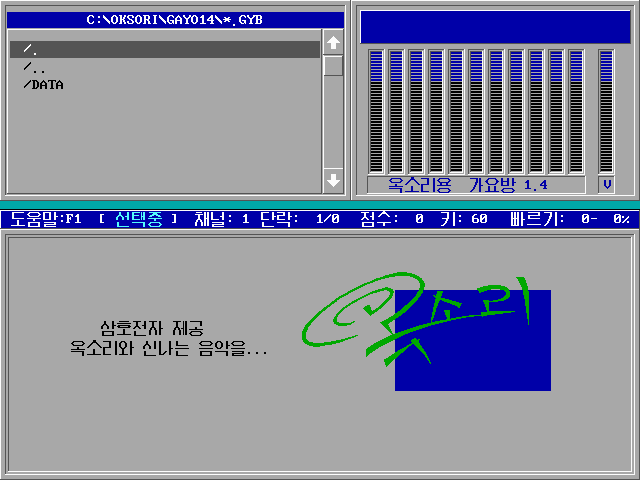


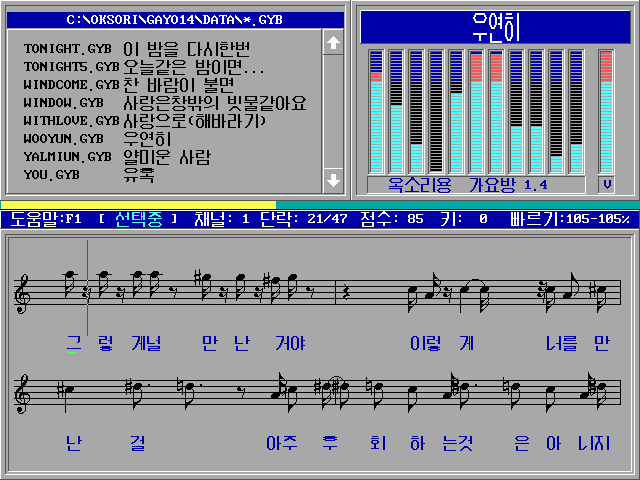
Oksori Software for Sound Blaster compatible card (Free Card ver)
OK_FreeCard.7z
File size:
5 MB
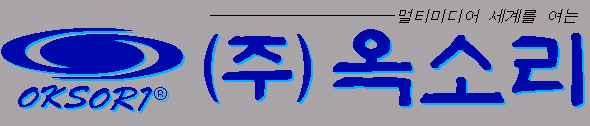
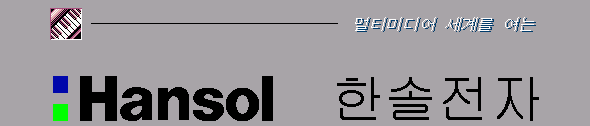
Oksori Software for Oksori compatible & Sound Blaster compatible DCS8308-SB card
DCS8308-SB_OK.7z
File size:
6.4 MB

Oksori Okpiri 2.0 Free Card English modify (run okpiri2e.exe)
OKpiri20_E.zip
File size:
782.4 KB
(gasa) is Lyric(Text) input
text input ... Kor/Eng toggle is alt + space key
Oksori Norebang 4.5 Free Card English modify (run Nore45e.exe)
NOREBANG_E.zip
File size:
708.1 KB
Oksori Software English version Oksori Card only (Gayobang(GYB studio), Norebang(NOB Studio), GayoMadang(IMS studio), Okpiri2.0, Melooke)
OK_Only_ENG.7z
File size:
681.9 KB
Oksori YM3812 game Zeliard MT-32 Emulation
http://serviceapi.nmv.naver.com/fla...9ea11518f1353e4e310c0128&width=544&height=306
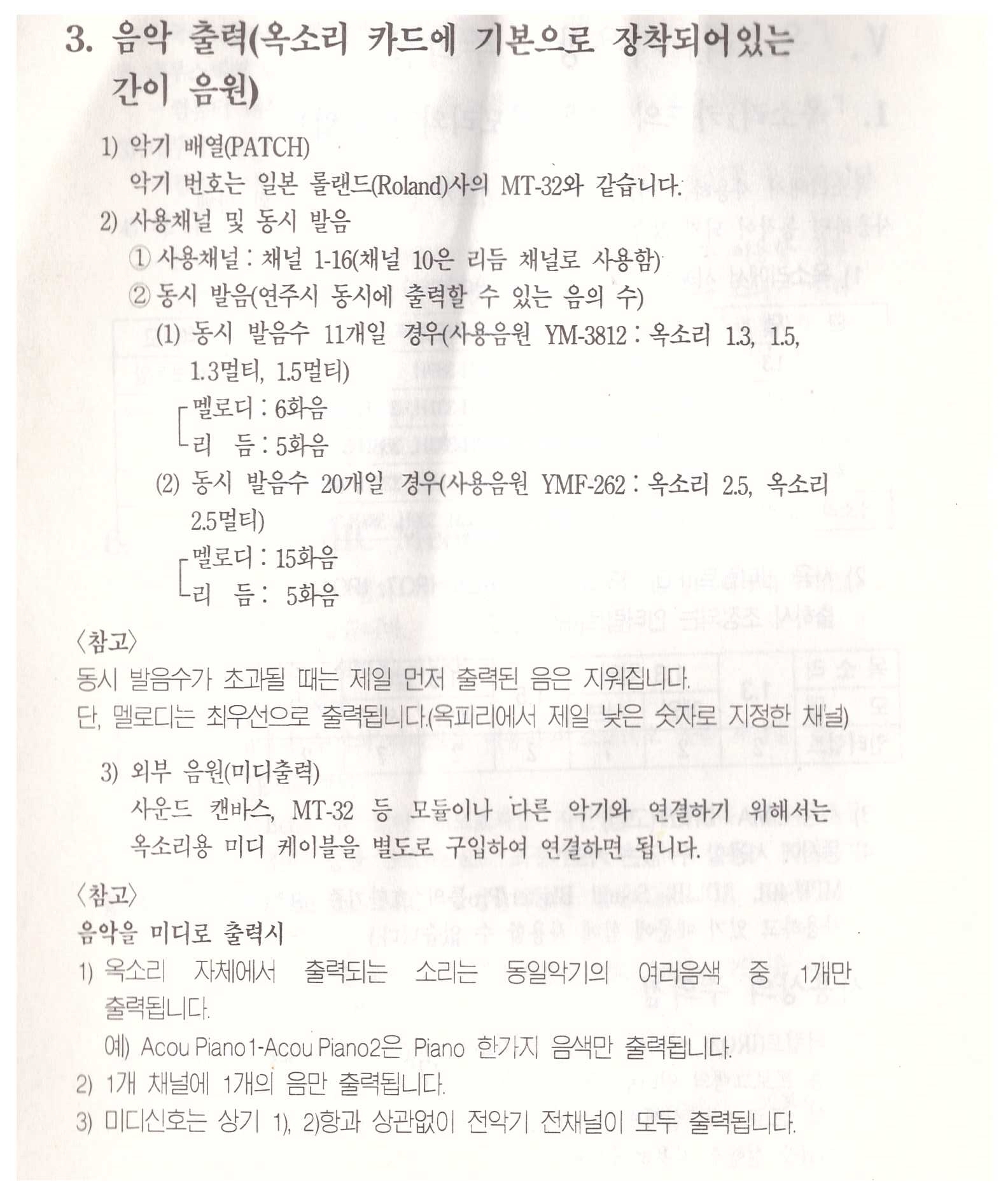
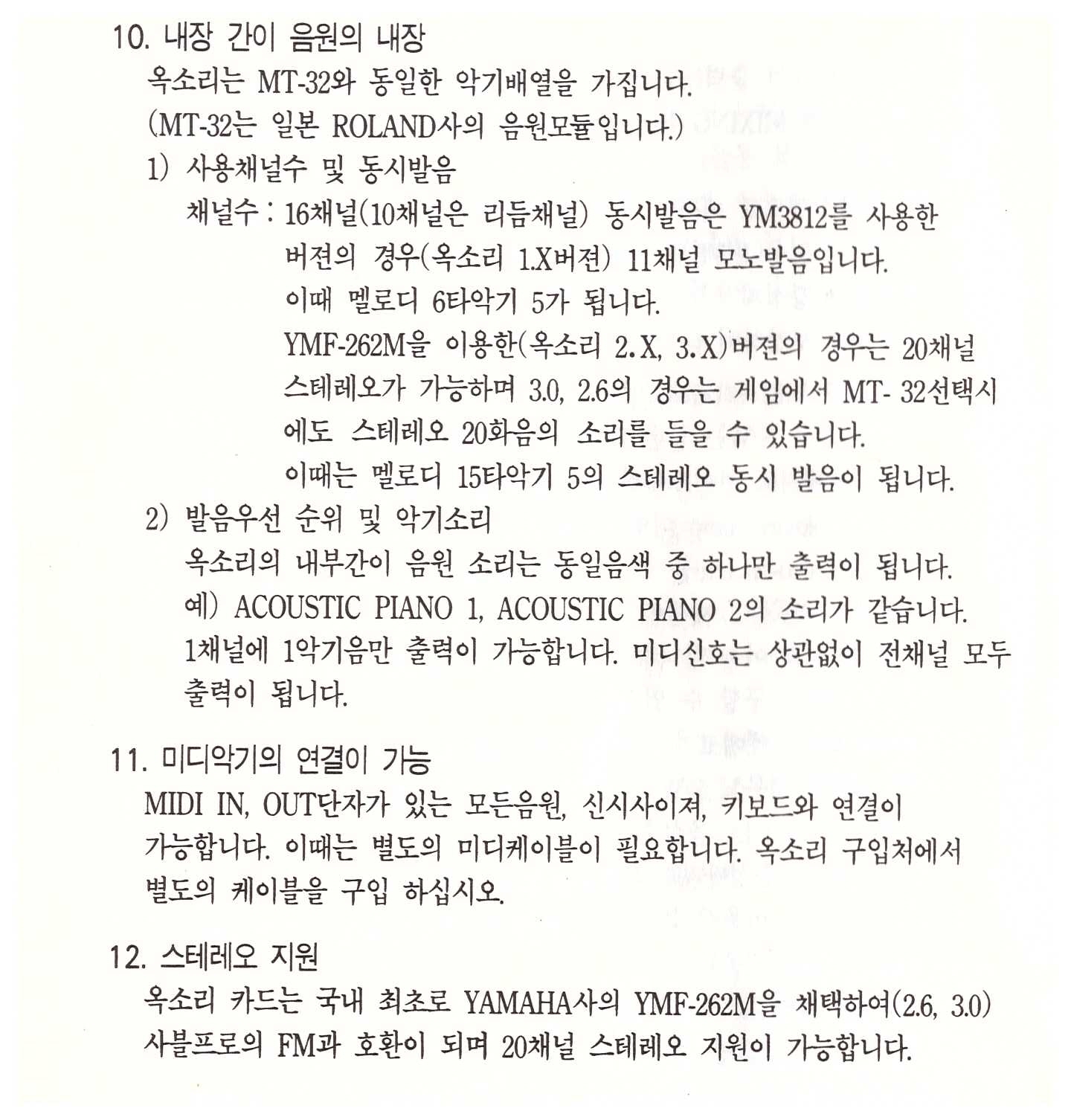
.
-
Скрыть объявление
Друзья, в это тяжёлое и непонятное для всех нас время мы просим вас воздержаться от любых упоминаний политики на форуме, - этим ситуации не поможешь, а только возникнут ненужные ссоры и обиды. Это касается также шуток и юмора на тему конфликта. Пусть войны будут только виртуальными, а политики решают разногласия дипломатическим путём. С уважением, администрация Old-Games.RU.
-
Скрыть объявлениеЕсли Вы видите это сообщение, значит, вы ещё не зарегистрировались на нашем форуме.
Зарегистрируйтесь, если вы хотите принять участие в обсуждениях. Перед регистрацией примите к сведению:
- Не регистрируйтесь с никами типа asdfdadhgd, 354621 и тому подобными, не несущими смысловой нагрузки (ник должен быть читаемым!): такие пользователи будут сразу заблокированы!
- Не регистрируйте больше одной учётной записи. Если у вас возникли проблемы при регистрации, то вы можете воспользоваться формой обратной связи внизу страницы.
- Регистрируйтесь с реально существующими E-mail адресами, иначе вы не сможете завершить регистрацию.
- Обязательно ознакомьтесь с правилами поведения на нашем форуме, чтобы избежать дальнейших конфликтов и непонимания.
С уважением, администрация форума Old-Games.RU

Комментарии
Сортировать комментарии по